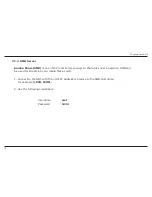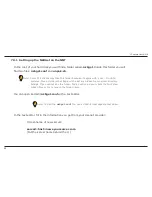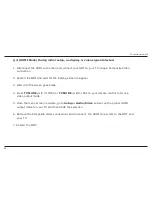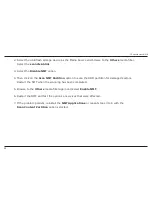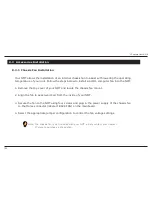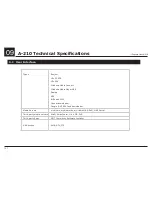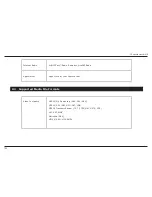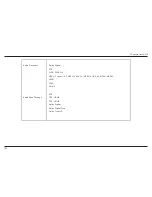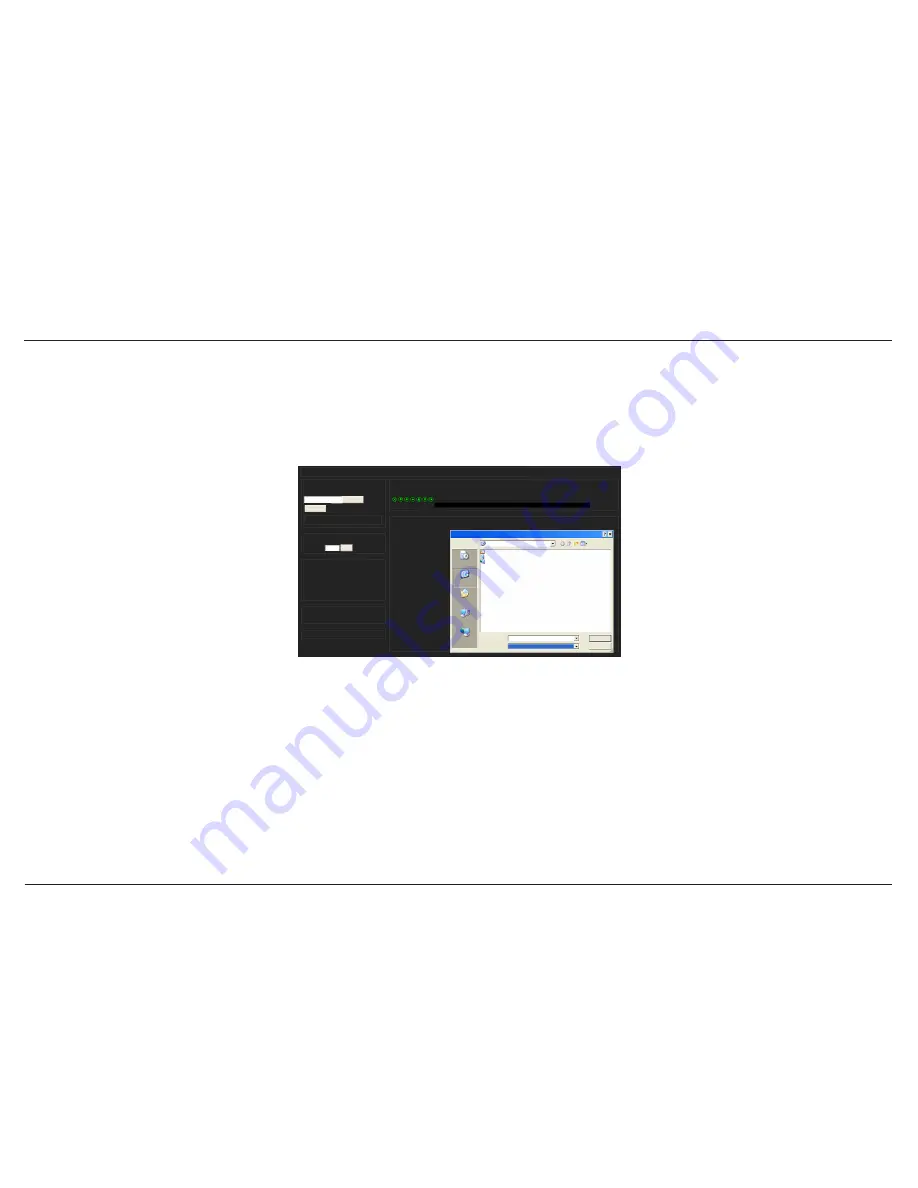
90
// Popcorn Hour A-210
7.3.3 Downloading
To perform a download, upload your NZB file by clicking on the
Choose…
button and browsing
to the NZB file, as shown below.
Next, click the
Upload File
button and begin the download.
The file will be uploaded to your NMT and added to download queue.
(This process does not upload any files to the Internet).
NZBGet Web Interface v 1.0
Upload NZB file
upload status
Max download rate
New rate:
NZBGet version 0.4.1
uptime: 0:36:21
download time: 0:36:21
average download rate: 0KB/s
total downloaded: 0 MB
free disk space: 2.06 GB
pause resume refresh logout
view mode: groups files
Next updates in 6 seconds
Currently downloading
Messages
DETAIL
Waiting 10 sec to retry
DETAIL
Waiting 10 sec to retry
DETAIL
Waiting 10 sec to retry
DETAIL
Waiting 10 sec to retry
DETAIL
Waiting 10 sec to retry
DETAIL
Waiting 10 sec to retry
DETAIL
Waiting 10 sec to retry
DETAIL
Waiting 10 sec to retry
DETAIL
Waiting 10 sec to retry
DETAIL
Waiting 10 sec to retry
DETAIL
Waiting 10 sec to retry
DETAIL
Waiting 10 sec to retry
DETAIL
Waiting 10 sec to retry
DETAIL
Waiting 10 sec to retry
DETAIL
Waiting 10 sec to retry
DETAIL
Waiting 10 sec to retry
DETAIL
Waiting 10 sec to retry
DETAIL
Waiting 10 sec to retry
1
2 3 4 5
Choose a file to upload:
Upload File
Set
0
name download rate left remaining time
My Kids Performance Day 0KB/s 4.52 GB
0%
Browse...
Look in:
File Upload
Desktop
All Files
Open
Cancel
My Documents
My Computer
My Network Places
My Recent
Documents
Desktop
My Documents
My Computer
My Network
Places
File name:
Files of type: