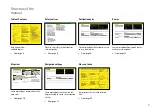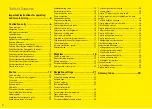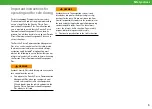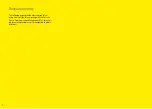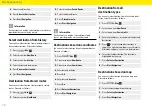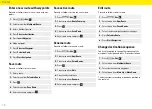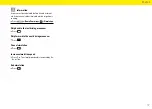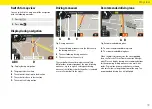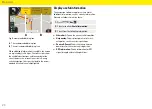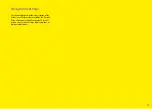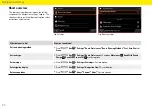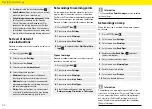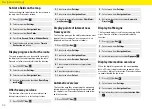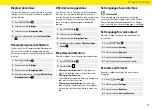Reviews:
No comments
Related manuals for 997.642.591.00

blip C11
Brand: Ericsson Pages: 44

MTXM110TL
Brand: Hyundai Pages: 52

Snip-n-Spray
Brand: Gardeners Pages: 2

NA99
Brand: Nakamichi Pages: 12

PROSPORT KRN02210
Brand: Rain Pages: 2

VM090
Brand: Phonocar Pages: 4

MVA3
Brand: SONA Electronics Pages: 12

PT-804
Brand: Power Acoustik Pages: 10

PMD-90CM
Brand: Power Acoustik Pages: 20

PTID-5300T
Brand: Power Acoustik Pages: 42

PLDVD188
Brand: Pyle Pages: 16

PLDVD120
Brand: Pyle Pages: 16

PL2DN4D
Brand: Pyle Pages: 15

PLDNAND465
Brand: Pyle Pages: 24

PLCD41MU
Brand: Pyle Pages: 18

VX316A
Brand: Clarion Pages: 47

CC-2012E
Brand: Clarion Pages: 2

BKX-1276-03
Brand: Clarion Pages: 2