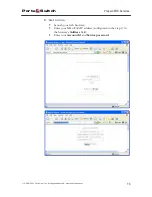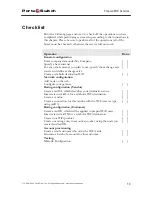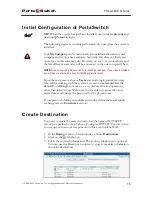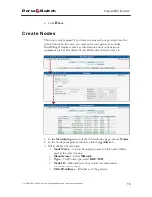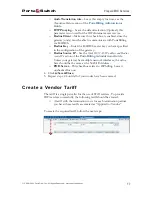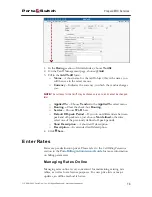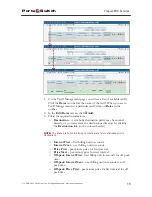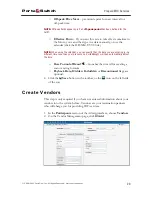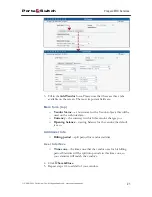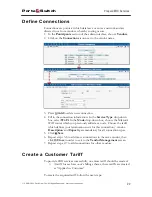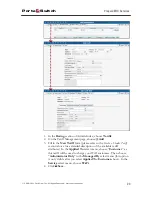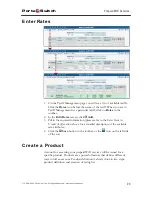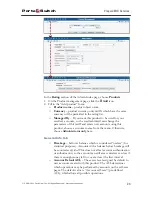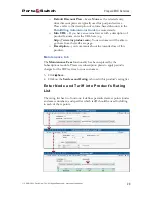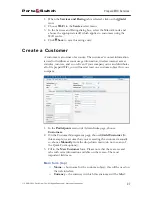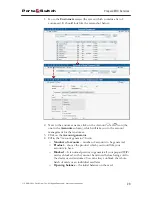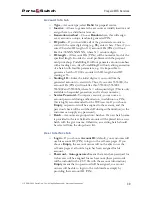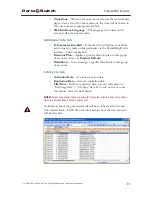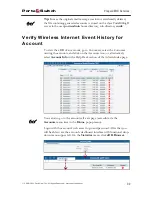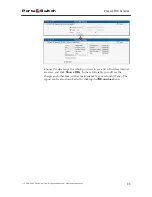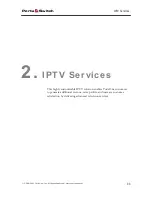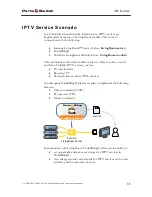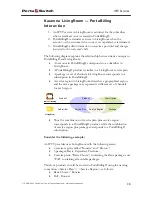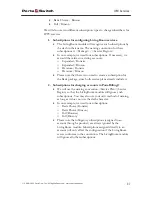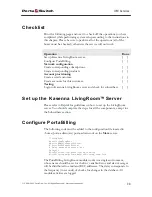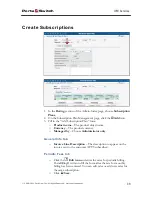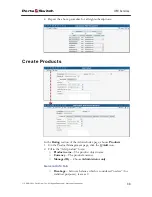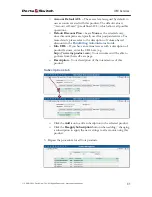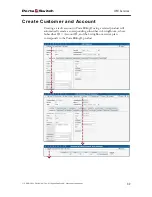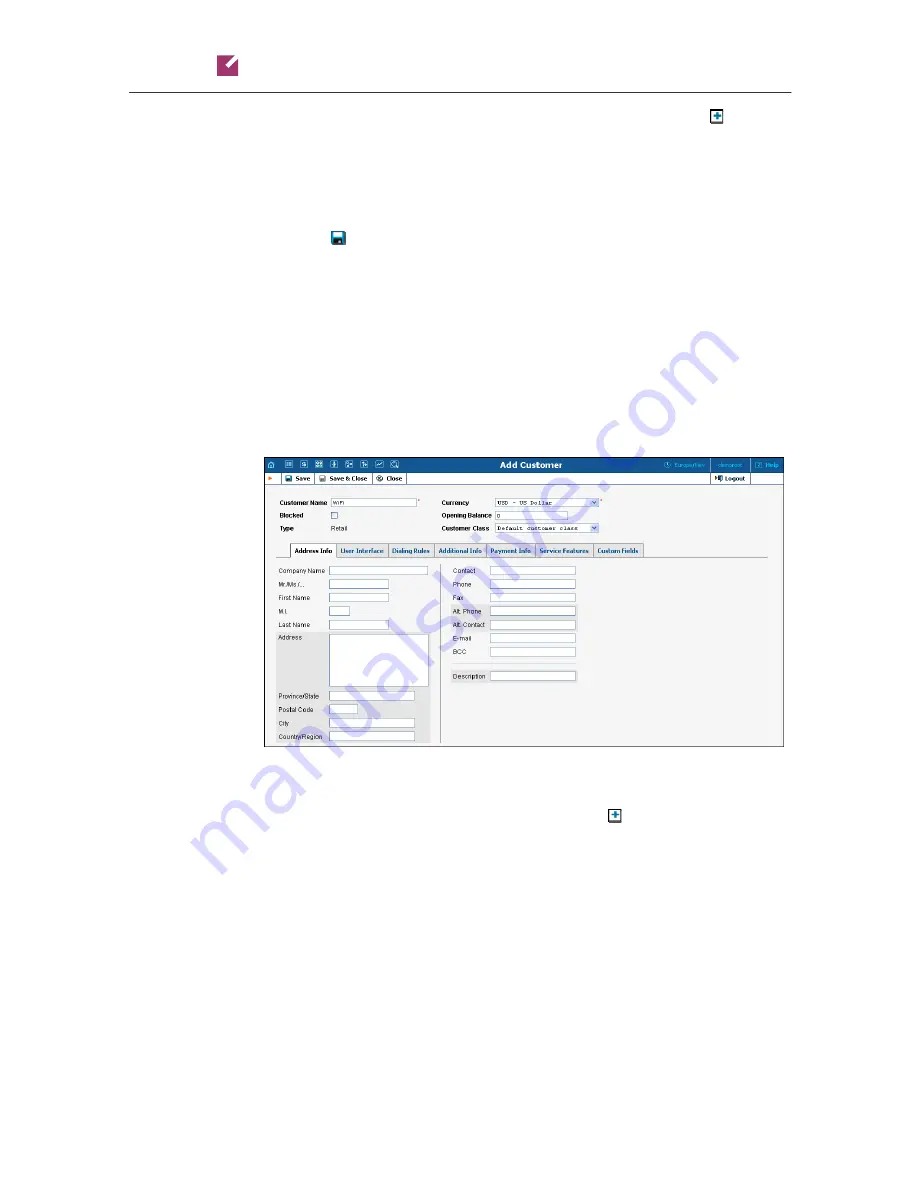
Porta
Switch
Prepaid WiFi Services
© 2000-2011 PortaOne, Inc. All rights Reserved. www.portaone.com
27
1.
When the
Services and Rating
tab is selected, click on the
Add
icon.
2.
Choose
Wi-Fi
in the
Service
select menu.
3.
In the Services and Rating dialog box, select the Mikrotik node and
choose the appropriate tariff which applies to customers using the
WiFi service.
4.
Click
Save
to save this rating entry.
Create a Customer
A customer is an owner of accounts. The customer’s contact information
is used to distribute account usage information, wireless internet access
statistics, invoices, and so on. Even if your company owns and distributes
all of its prepaid WiFi, you will need at least one customer object for your
company.
1.
In the
Participants
section of Admin-Index page, choose
Customers
.
2.
On the Customer Management page, choose
Add Customer
(In
this example, we assume that you are creating the customer manually,
so choose
Manually
from the drop-down menu (do not use any of
the Quick Form options)).
3.
Fill in the
New Customer
form. Please note that there are several
tabs with extra information available on the screen. The most
important fields are:
Main form (top)
o
Name
– short name for the customer object; this will be used on
the web interface.
o
Currency
– the currency in which this customer will be billed.