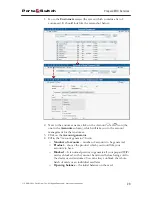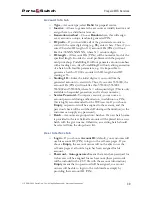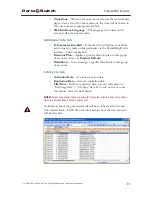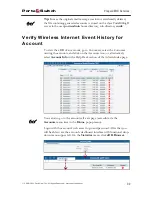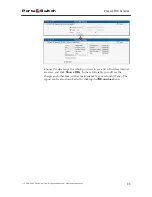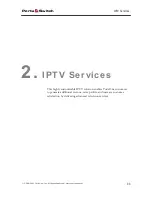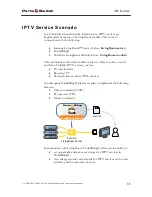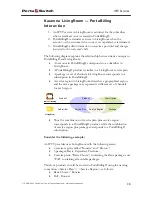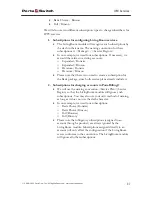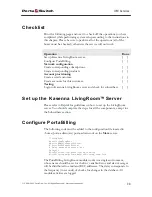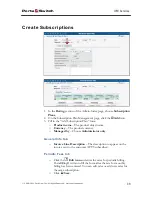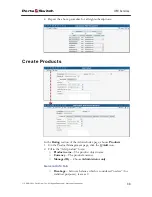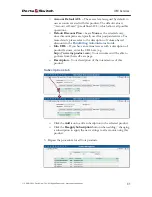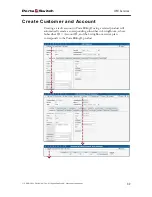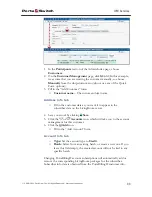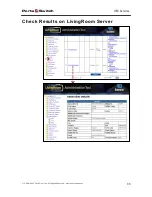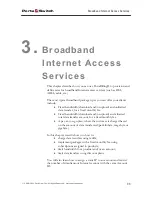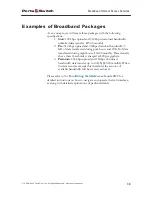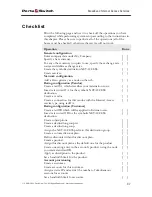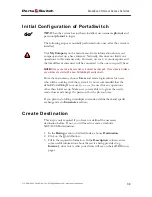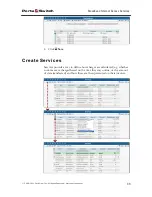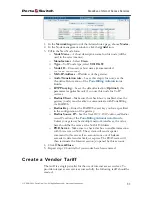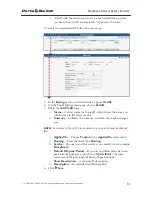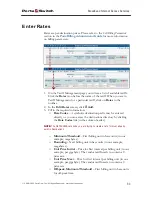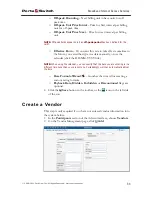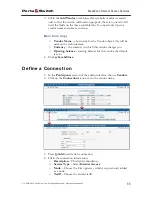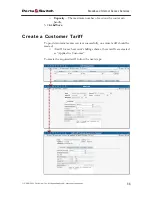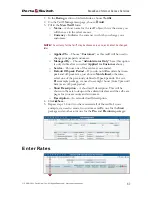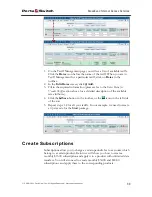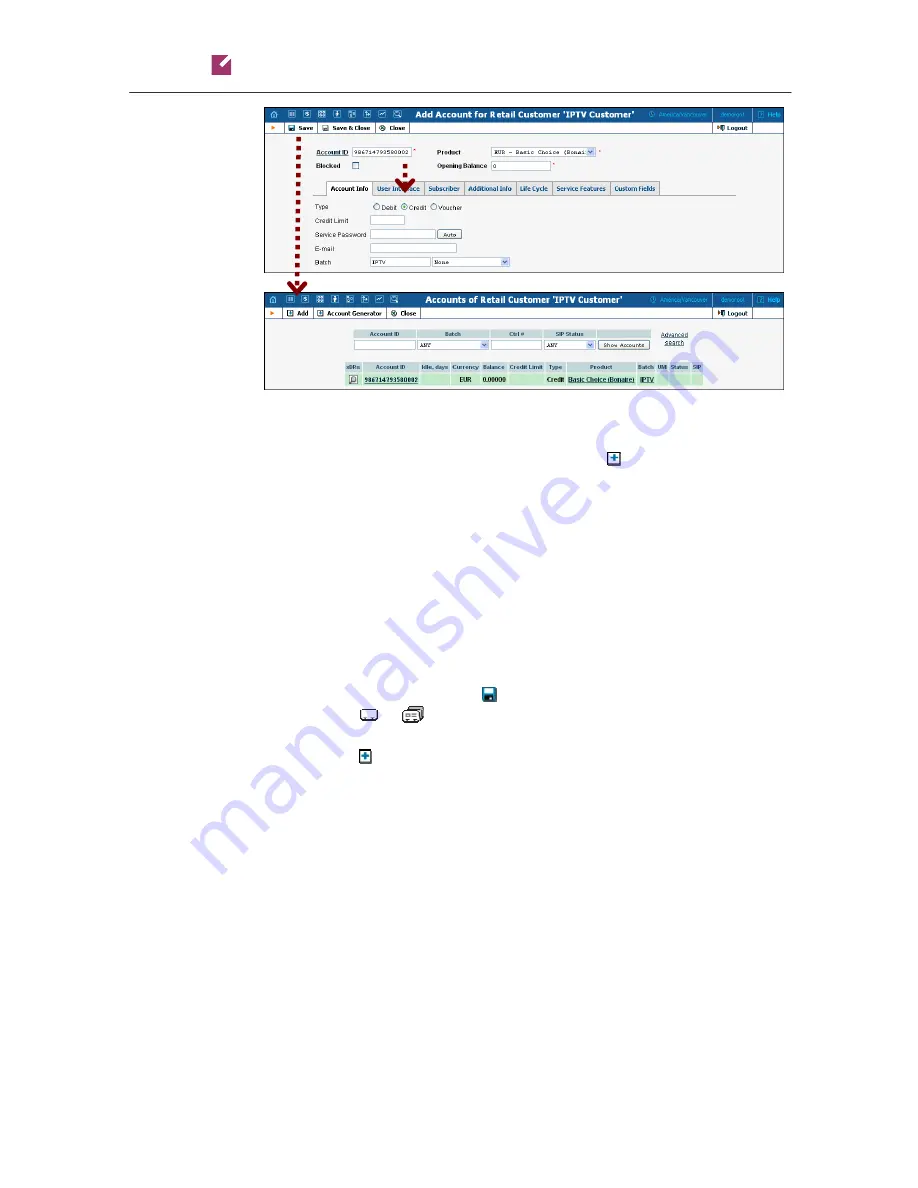
Porta
Switch
IPTV Services
© 2000-2011 PortaOne, Inc. All rights Reserved. www.portaone.com
43
1.
In the
Participants
section of the Admin-Index page, choose
Customers
.
2.
On the
Customer Management
page, click
Add (In this example,
we assume that you are creating the customer manually, so choose
Manually
from the drop-down menu (do not use any of the Quick
Form options)).
3.
Fill in the “Add Customer” form:
o
Customer name
– The customer object name.
Address Info tab
o
Fill in the customer data as you want it to appear in the
subscriber data on the LivingRoom server.
4.
Save your work by clicking
Save
.
5.
Click the
or
Accounts
icon, which will take you to the account
management for this customer.
6.
Click the
Add
icon.
o
Fill in the “Add Account” form.
Account Info tab
o
Type:
Set the account type to
Credit
.
o
Batch:
Select from an existing batch, or create a new one. If you
leave this field empty, the created account will not be tied to any
specific batch.
Changing PortaBilling® account subscriptions will automatically add or
remove the corresponding LivingRoom packages for the subscriber.
Subscriber info data is obtained from the PortaBilling® customer info.