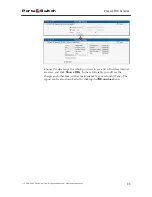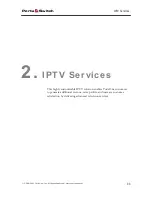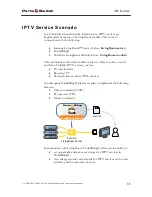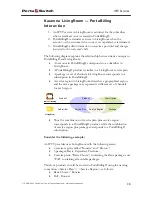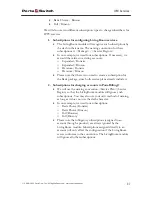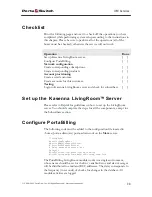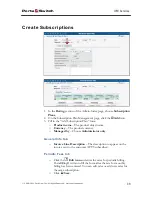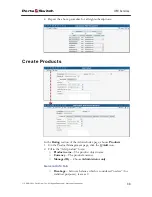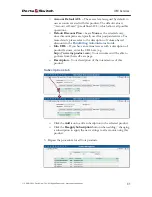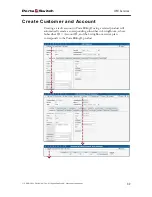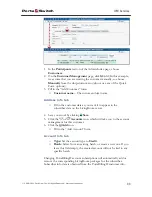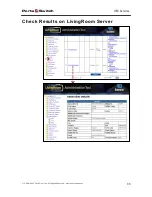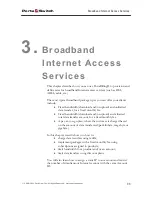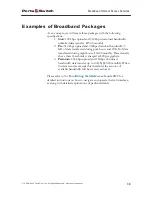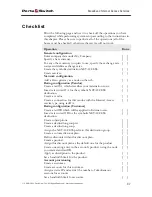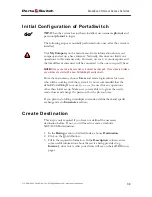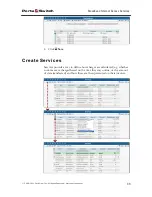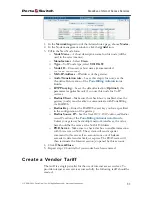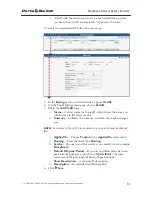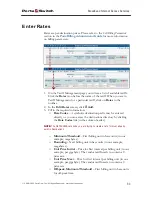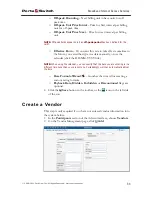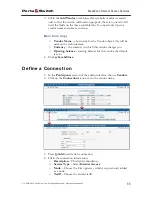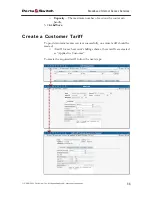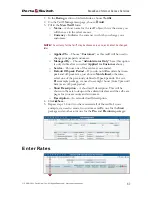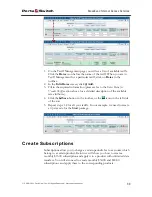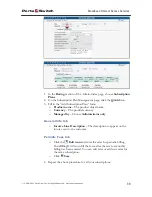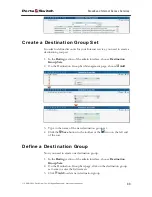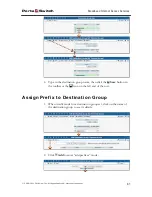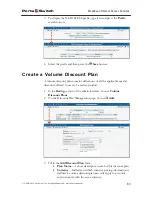Porta
Switch
Broadband Internet Access Services
© 2000-2011 PortaOne, Inc. All rights Reserved. www.portaone.com
47
Checklist
Print the following page and use it to check off the operations you have
completed while performing system setup according to the instructions in
this chapter. Please be sure to perform all of the operations (all of the
boxes must be checked), otherwise the service will not work.
Operation
Done
General configuration
Enter company data under My Company.
[ ]
Specify a base currency.
[ ]
For any other currency you plan to use, specify the exchange rate
source and define exchange rates.
[ ]
Create the symbolic destination NETACCESS.
[ ]
Create services.
[ ]
Network configuration
Add a Cisco gateway as a node on the web.
[ ]
Rating configuration (Vendor)
Create a tariff A, which describes your termination costs.
[ ]
Insert rates in tariff A for the symbolic NETACCESS
destination.
[ ]
Create a vendor.
[ ]
Create a connection for this vendor with the Internet Access
service type, using tariff A.
[ ]
Rating configuration (Customer)
Create a tariff B which will be applied to Internet users.
[ ]
Insert rates in tariff B for the symbolic NETACCESS
destination.
[ ]
Create subscriptions.
[ ]
Create a destination group set.
[ ]
Create a destination group.
[ ]
Assign the NETACCESS prefix to this destination group.
[ ]
Create a volume discount plan.
[ ]
Define discounts within this discount plan.
[ ]
Create a product.
[ ]
Assign this discount plan as the default one for the product.
[ ]
Create one rating entry in the account’s product, using the node
you created and tariff B.
[ ]
Apply a subscription to the product.
[ ]
Set a bandwidth limit for the product.
[ ]
Account provisioning
Create a customer.
[ ]
Create accounts for this customer.
[ ]
Assign a static IP and restrict the number of simultaneous
sessions for accounts.
[ ]
Set a bandwidth limit for accounts.
[ ]