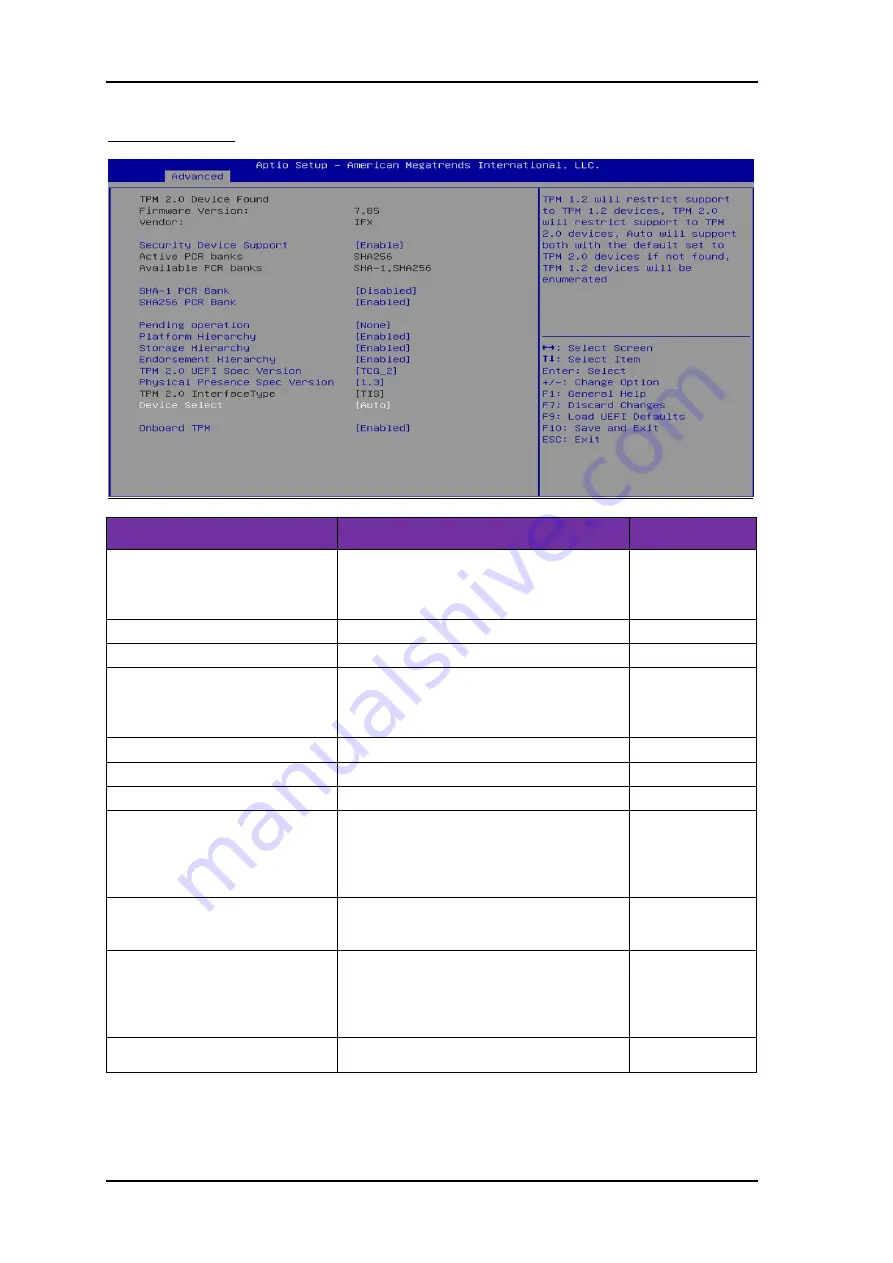
System Installation
WEB-45H3 User
’s Manual
3-33
Trusted Computing
Trusted Computing Settings
Feature
Description
Options
Security Device Support
Enables or Disables BIOS support for security
device. O.S. will not show Security Device.
TCG EFI protocol and INT1A interface will not
be available.
★
Enable, Disable
SHA-1 PCR Bank
Enable or Disable SHA-1 PCR Bank
★
Disable, Enable
SHA256 PCR Bank
Enable or Disable SHA256 PCR Bank
★
Enable, Disable
Pending operation
Schedule an Operation for the Security Device.
NOTE: Your Computer will reboot during
restart in order to change State of Security
Device.
★
None, TPM Clear
Platform Hierarchy
Enable or Disable Platform Hierarchy
★
Enable, Disable
Storage Hierarchy
Enable or Disable Storage Hierarchy
★
Enable, Disable
Endorsement Hierarchy
Enable or Disable Endorsement Hierarchy
★
Enable, Disable
TPM2.0 UEFI Spec Version
Select the TCG2 Spec Version Support,
TCG_1_2:
the
Compatible
mode
for
Win8/Win10,
TCG_2: Support new TCG2 protocol and event
format for Win10 or later.
★
TCG_2,
TCG_1_2
Physical Presence Spec Version
Select to Tell O.S.to support PPI Spec Version
1.2 or 1.3. Note some HCK tests might not
support 1.3.
★
1.3,1.2
Device Select
TPM1.2 will restrict support to TPM1.2
devices,TPM2.0 will restrict support to TPM2.0
devices, Auto will support both with the default
set to TPM2.0 devices if not found, TPM1.2
devices will be enumerated
★
Auto, TPM1.2,
TPM2.0
Onboard TPM
Enable or disable the onboard TPM interface
controller.
★
Enable, Disable












































