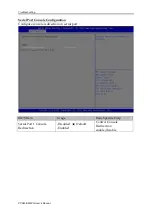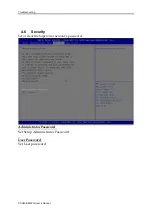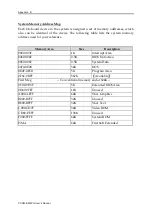Troubleshooting
PCOM-
B630VG User’s Manual
A quick review of the basic IRQ mapping is given below for your reference.
It is then very easy to find out which IRQ resource is ready for additional
peripherals. If IRQ resource is not enough, please disable some devices listed above
to release further IRQ numbers.
5.3
FAQ
Symptom: SBC keeps beeping, and no screen has shown.
Solution:
In fact, each beep sound represents different definition of error message.
Please refer to table as following:
Beep sounds
Meaning
Action
One long beep with one
short beeps
DRAM error
Change DRAM or reinstall it
One long beep constantly DRAM error
Change DRAM or reinstall it
One long beep with two
short beeps
Monitor or Display
Card error
Please check Monitor connector
whether it inserts properly
Beep rapidly
Power error warning Please check Power mode setting
Information & Support
Question: I forget my password of system BIOS, what am I supposed to do?
Answer:
You can simply short 2-3 pins on JP20 to clean your password.
Question: How to update the BIOS file of the PCOM-B630VG?
Answer:
1. Please visit web site of the Portwell download center as below hyperlink
and register an account.
http://www.portwell.com.tw/support/newmember.php
2. Input your User name and password to log in the download
center.
3. Select the “Search download” to input the keyword “PCOM-
B630VG”.
4. Find the “BIOS “page to download the ROM file and flash
utility.
5. Execute the zip file to root of the bootable USB pen drive.
6. Insert your bootable USB pen drive in carrier board and
power-on.
7. Input the “AFUDOS XXXXX.ROM -p -b -n” to start to
update BIOS. (“XXXXX” is the file name of the ROM file.)
Summary of Contents for PCOM-B630VG
Page 6: ...System Overview PCOM B219VG VI ECC 1 3 1 4 Mechanical Drawing ...
Page 7: ...System Overview PCOM B219VG VI ECC 1 4 1 5 System Architecture ...
Page 18: ...BIOS Setup Information PCOM B630VG User s Manual 3 5 WDT Function B219 Module WDT from EC ...
Page 32: ...Troubleshooting PCOM B630VG User s Manual Panel Color Depth 18Bit Default 24Bir ...
Page 41: ...Troubleshooting PCOM B630VG User s Manual Super IO Configuration ...