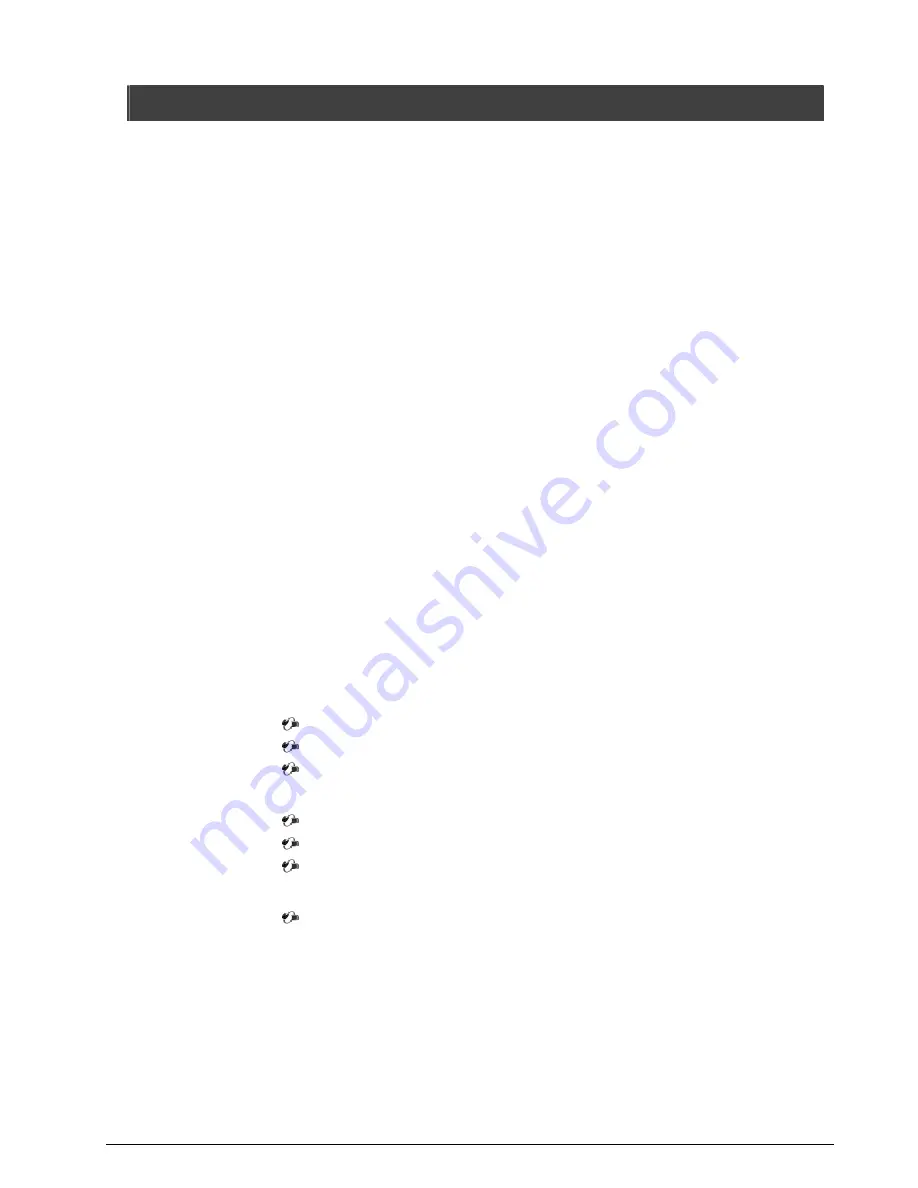
PNA-3303 User’s Manual
1
Table of Contents
Table of Contents
Table of Contents
Table of Contents
Chapter
1 Introduction
......................................................................................................... 2
1.1 About This Manual ......................................................................................... 2
1.2
Manual
Organization ...................................................................................... 2
1.3 Technical Support Information........................................................................ 2
Chapter
2
Get Started
........................................................................................................... 3
2.1
Included
Hardware ......................................................................................... 3
2.2 Before You Begin ........................................................................................... 3
2.3
The
Chassis ................................................................................................... 4
2.4
Open
the
Chassis........................................................................................... 4
2.5 Install or Remove a SODIMM......................................................................... 5
2.6 Remove and Install DOM ............................................................................... 5
2.7 Remove and Install Battery ............................................................................ 6
2.8 Remove and Install HDD................................................................................ 6
2.9 Remove and Install PCI card.......................................................................... 7
2.10 Install VGA module (V-100)............................................................................ 8
2.11 Complete the Installation................................................................................ 9
2.12
Product
Specifications.................................................................................. 10
2.13
Hardware
Configuration
Setting ................................................................... 11
Jumpers .................................................................................................. 11
Connectors.............................................................................................. 12
Pin Assignments of Connectors............................................................... 12
2.14 Install a Different Processor ......................................................................... 16
Install CPU .............................................................................................. 16
Remove CPU .......................................................................................... 17
Configure Processor Speed..................................................................... 17
2.15 Use a Client Computer ................................................................................. 17
Connection Using Hyper Terminal ........................................................... 17
Chapter 3
Operation Guide
............................................................................................... 19
3.1 Brief Guide of PPAP-200.............................................................................. 19
3.2
System
Architecture ..................................................................................... 20



































