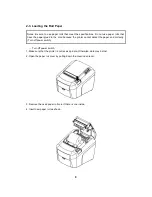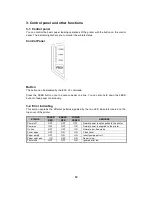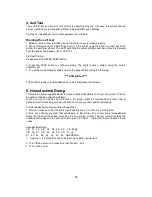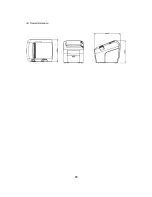Reviews:
No comments
Related manuals for EVO HiSpeed

9022
Brand: TallyGenicom Pages: 3

4060
Brand: QMS Pages: 27

4060
Brand: QMS Pages: 3

Perfecta 3600STP
Brand: Variquest Pages: 12

Perfecta 3600STP
Brand: Variquest Pages: 231

Awards Maker 400
Brand: Variquest Pages: 4

MP-Compact4
Brand: Datamax Pages: 95

Mark II E-4205e
Brand: Datamax Pages: 72

DFS10
Brand: Oce Pages: 90

FilmMaker 4
Brand: Xante Pages: 31

CS230 Phase 3
Brand: Oce Pages: 686

WorkCentre XD Series
Brand: Xerox Pages: 63

UCAT-S-MINI
Brand: Labelmate Pages: 61

AD-8120
Brand: A&D Pages: 32

B700 Series
Brand: Oki Pages: 4

MP 24
Brand: Infinite Peripherals Pages: 27

Papyrus G5/H4
Brand: d.gen Pages: 51

TM-T88VI-iHub 751F1
Brand: Seiko Epson Pages: 8