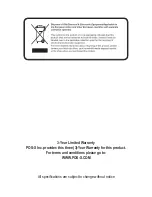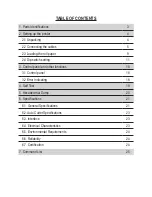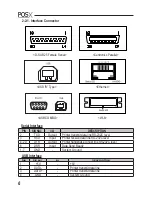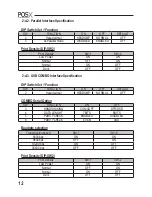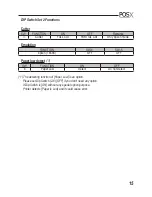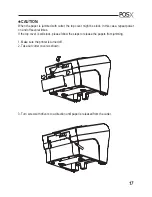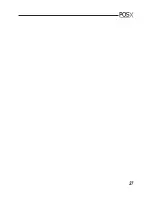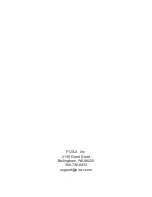15
DIP Switch Set 2 Functions
Cutter
SW
FUNCTION
ON
OFF
Remarks
3
Cutter
FULL CUT
PARTIAL CUT
Only Epson mode
Emulation
FUNCTION
SW-4
SW-5
Epson (TM-88)
OFF
OFF
Paper low detect
(*1)
SW
FUNCTION
ON
OFF
6
Paper Low
Detect
Do not Detect
(*1) The detecting function of [Paper Low] is an option.
Please set Dip Switch (2-6) [OFF] if you don't need any option.
If Dip Switch is [ON] without any special option purpose.
Printer detects [Paper is Low] and it could cause error.
Summary of Contents for XR510
Page 1: ......
Page 4: ...3 1 Parts Identi cations...
Page 23: ...22 8 Overall dimension...
Page 28: ...27...
Page 29: ...POS X lnc 2130 Grant Steet Bellingham WA 98225 360 738 8433 support pos x com...