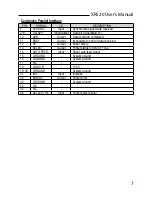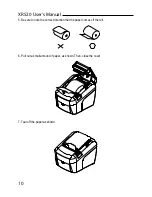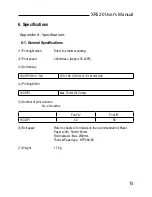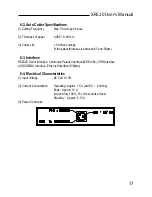XR520 User’s Manual
8
2-2-2. Cash Drawer Connector
The printer can operate two cash drawers with a 6 pin RJ-11 modular connector.
The driver is capable of supplying a maximum current of 1.0A/24VDC for 510ms or less
when not printing.
PIN
SIGNAL
DESCRIPTION
1
Signal GND
-
2
Drawer kick-out drive signal 1
Output
3
Drawer open/close signal
Input
4
+24V
-
5
Drawer kick-out drive signal 2
Output
6
Signal GND
-
Caution : To avoid an overcurrent, the resistance of the drawer kick-out solenoid must be 24 Ω
or more.