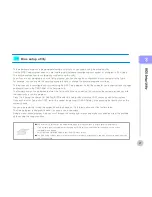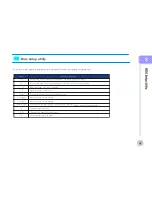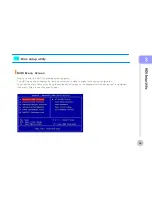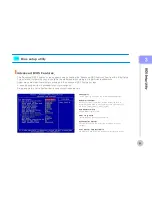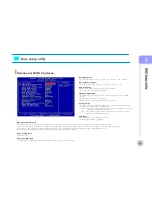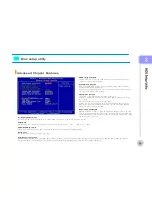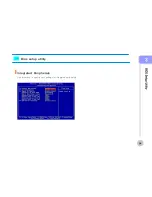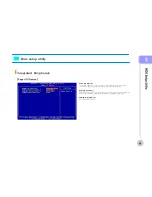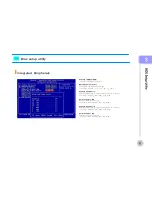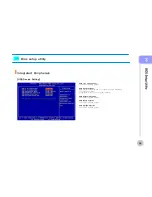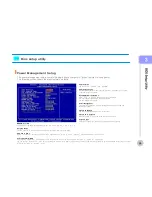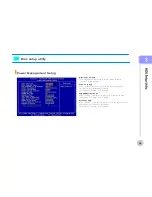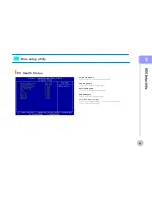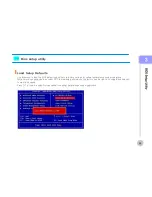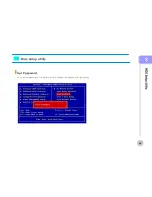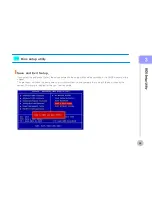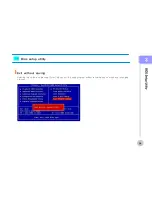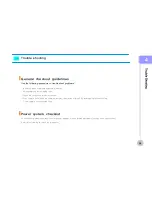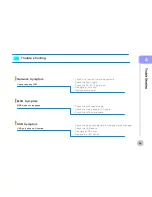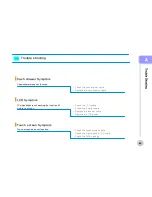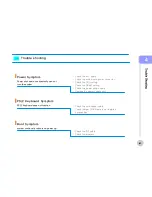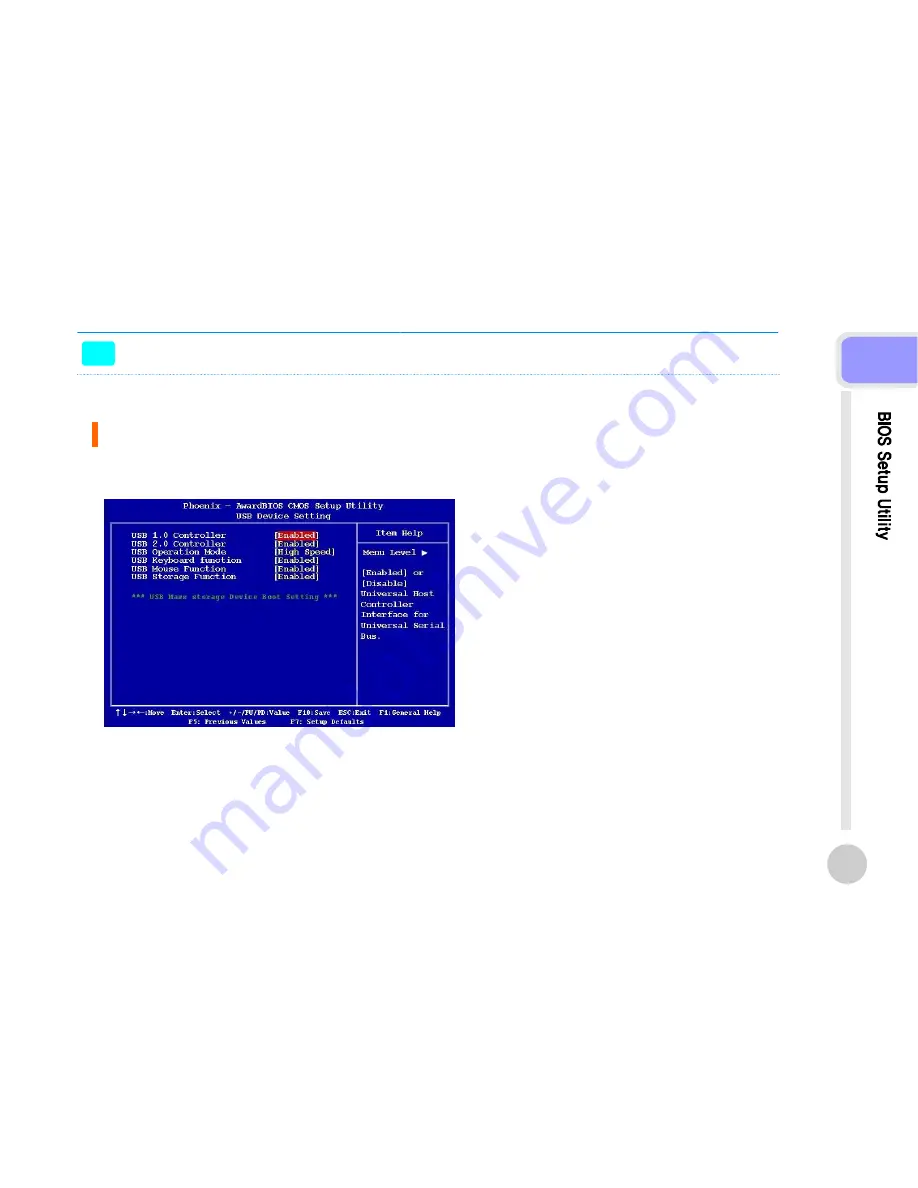
>>
Integrated Peripherals
[USB Device Setting]
USB 1.0 / 2.0 Controller
USB Operation Mode
USB Keyboard Function
USB Mouse Function
USB Storage Function
The choices: Disabled, Enabled.
Allow you to configure the USB 2.0 controller in HiSpeed (480 Mbps)
or Full Speed (12 Mbps).
Configuration options: [Full/Low Speed] [HiSpeed]
The choices: Disabled, Enabled.
The choices: Disabled, Enabled.
The choices: Disabled, Enabled.
Bios setup utility
28
3
Summary of Contents for SlimPOS
Page 3: ...Caution Chapter 1...
Page 11: ...Product overview Chapter 2...
Page 16: ...Chapter 3 BIOS Setup Utility...
Page 37: ...Trouble Shooting Chapter 4...
Page 42: ...Mainboard Jumper Setting Chapter 5...
Page 43: ...Mainboard and PCB jumper setting 43 5...
Page 46: ...Replacing Parts Chapter 6...