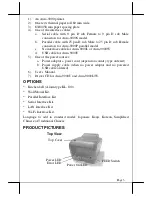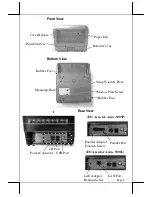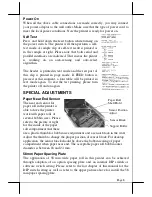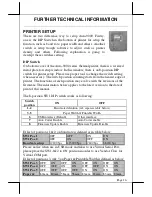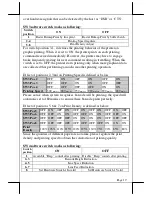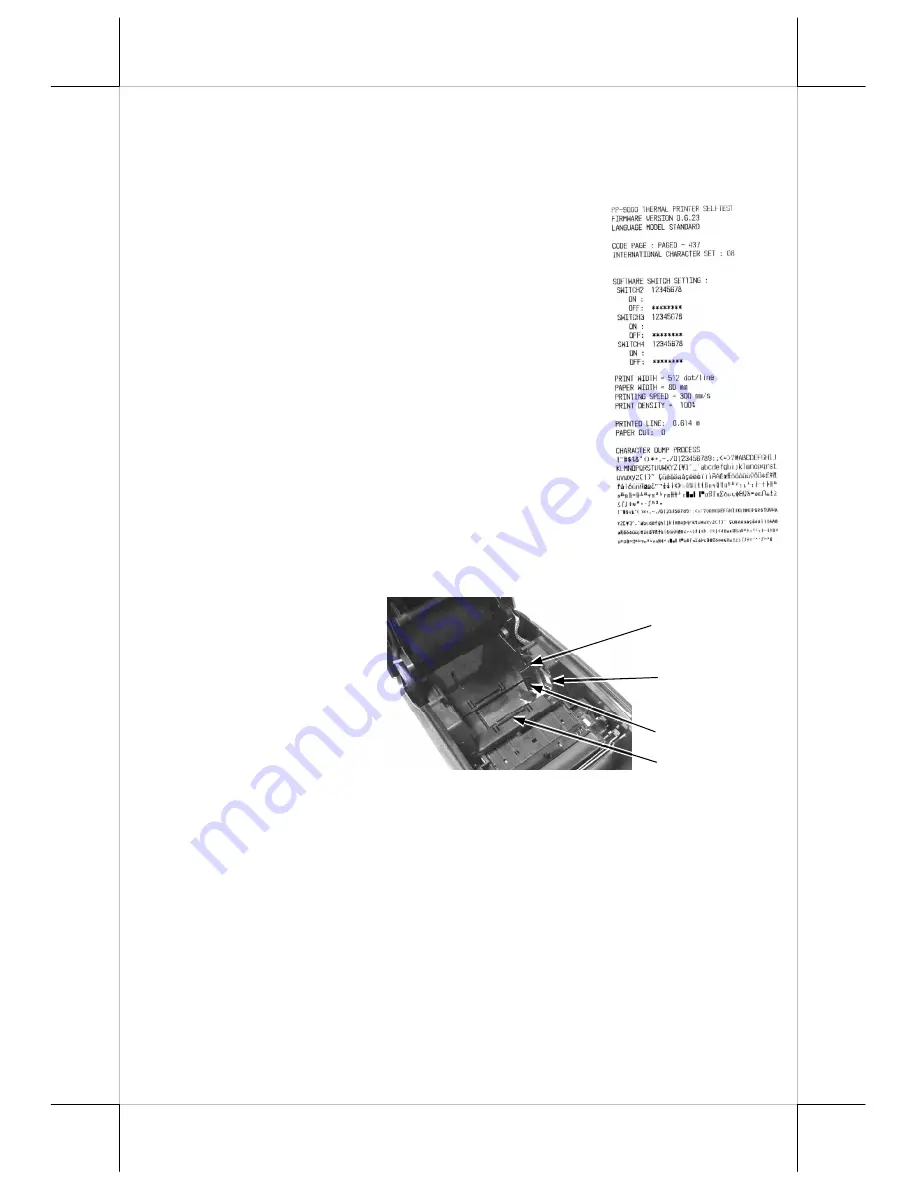
Page 8
Power On
When all the above cable connections are made correctly, you may connect
your power adaptor to the wall outlet. Make sure that the type of power cord to
meet the local power conditions. Now the printer is ready for power on.
Self Test
Press and hold down the feed button while turning on
the power switch. The printer will then perform a self-
test mode. A sample slip of self-test result is printed as
in the sample at right. Please note that both serial and
parallel interfaces are indicated. That means the printer
is working on an auto-sensing and auto-select
algorithm.
The header is printed in text mode and the rest part of
this slip is printed in page mode. If FEED button is
pressed at this moment, a font table will be printed in
text mode again. To exit the test printing, please turn
the printer off and on again.
SPECIAL ADJUSTMENTS
Paper Near End Sensor
The near end sensor for
paper roll in the printer is
able to have the printer
work with paper rolls of
several bobbin sizes. Please
refer to the picture at right
for the inside of the paper
roll compartment that there
are a plastic thumb for bobbin size adjustment and a sensor block in the wall.
Adjust the thumb to change the proper position of sensor block. For desktop
application, the sensor block should be above the bobbin seating of paper
compartment when paper near end. The acceptable paper roll bobbin outer
diameter is between 18 and 24 mm.
58mm Paper Spacing Plate
The application of 58 mm wide paper roll in this printer can be achieved
through adoption of an option spacing plate and an internal DIP switch or
software switch setting. Please refer to the last chapter of this manual for the
DIP switch setting as well as refer to the upper picture above for install the 58
mm paper spacing plate.
Sensor Position
Adjust
Sensor Block
Paper Roll
Shaft Hold
Support Roller