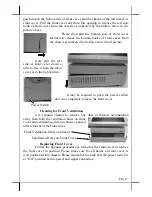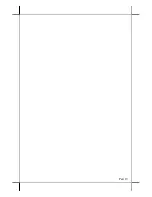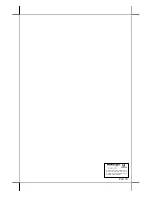Part 7
of the system unit before pressing these 2 springs. The LCD and touch panel
may flip forward by gravity and get or cause damage by hitting anything in
front of the system unit.
POWER ADAPTOR
The power connector resides in the lower left
corner of main connector area. Please make sure that the
cable from the power adaptor is inserted into the power
connector of HT system in the correct orientation as
illustrated in right drawing. The manufacturer is not
responsible for any damage caused by improper
orientation of this connection. Please check that for
straight type power plug the arrow mark on the plug is
at top side of the plug. For right angled power plug, if
the arrow mark is on its end, it should be pointing up. If
the arrow mark is on one side of the right angled power
plug, it should be on the right as in the drawing. Please also check that the city
power supply specification from the wall socket is within the operation range
of the power adaptor.
WIRELESS LAN (OPTION)
When the wireless LAN option is ordered with the HT system, this
option is already installed in the delivery inside the back cable cover with its
cable connected to one of the USB port. This cable
must be disconnected
first
if installed whenever the back cable cover is opened for any operation.
UPS BATTERY (OPTION)
When the HT system is installed
with the UPS battery, the UPS battery is in
the carton at delivery. Please take it out and
place it in the battery compartment at center
upper part of the connection area indicated
as upper rectangle in picture at right.
Connect the cable to its connector in the
main connection area beside the power
connector
only when the system is about to power up for operation
.
Always
disconnect the UPS battery
when the system is to be left powered off for
more than few days. Please pay particular attention to the environment
requirement for UPS battery in next chapter “USING THE HT SYSTEM”.
When the 2
nd
screen is installed on HT-2012H or HT-2212H, the
operation of a PS/2 interface mouse will be limited in the area of 1
st
screen.
Please use an USB interface mouse for dragging icon to 2
nd
screen if required.
either or the 2
nd
LCD display or the 2
nd
screen. The 2
nd
LCD screen will
occupy the VGA port
UPS Battery Compartment
UPS Battery Connector