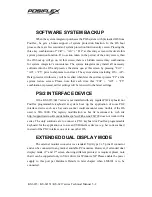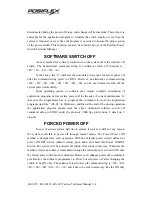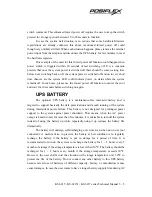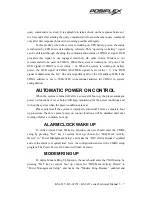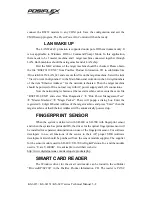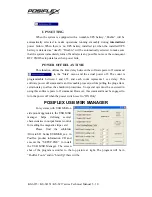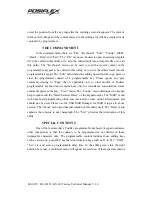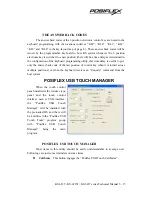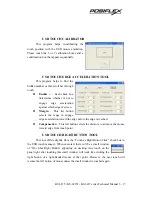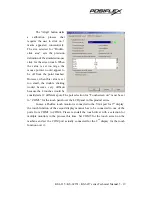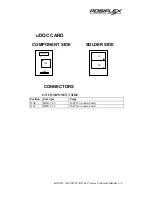KS-6215 / KS-6215I / KS-6217 series Technical Manual 5 - 16
l
Edge Acceleration
– This function engages the “Posiflex USB Touch Edge
Acceleration Tool” and helps to find the hidden taskbar or thin scroll bar
through touch.
l
Hide Cursor / Show Cursor
– This button hides or shows the mouse
cursor on screen display. Please never hide cursor before the touch is
enabled and calibrated.
l
Buzz On
– This check box together with the 2 list buttons below it
determines the frequency and duration of the internal buzzer beep as
response to touch on touch panel.
l
Touch Point Dots
– This list button selects the size of touch point on touch
panel. A too small touch size makes the mouse cursor jumpy or even
bouncing. A too large touch size results in unsatisfactory touch accuracy.
l
Reset To Default
– This button resets all touch parameters.
l
Enable PIR
– This check box is not applicable to the monitor. Please keep
it unchecked.
l
Enable Touch
– This check box must be checked to have the touch panel
working.
l
Touch as Right Button Click
– This check box defines each touch on
touch panel as clicking the right button of mouse at that point. When it is
unchecked, each touch will work as clicking the left button of mouse. (Ref.
to the right hand version of mouse)
l
Mouse Emulation/Click on Touch/Click on Release
– Only one of the
three radio buttons can be selected. The mouse emulation refers to the drag
and drop function.
l
OK
– This button accepts all parameters set and closes the utility window.
l
Apply
– This button accepts all parameters set and remains in the utility
window.
l
Cancel
– This button discards all changes to the parameters and closes the
utility window.
Summary of Contents for Jiva KS-6215 Series
Page 16: ...KS 6215 KS 6215I KS 6217 series Technical Manual 2 4 ...
Page 36: ......