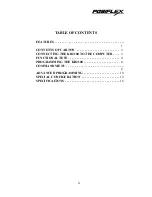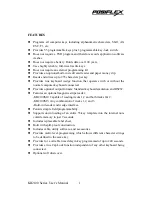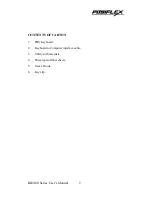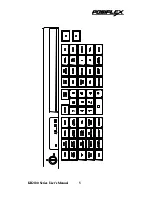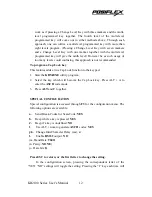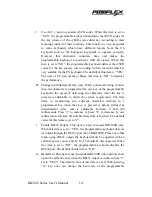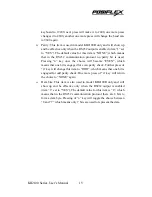1. The KB2100 and the PS/2 computer keyboard can be attached to the
computer without a selection switch. To implement, connect the KB2100
to the computer as outlined above. Plug the PS/2 computer keyboard into
J1 of the KB2100.
Note:
KB2100 connectors J5 and J6 are not used.
C. KB2100-R, and a Computer terminal:
1. Connect J6 of the Kb2100-R to a RS232 port of the computer terminal.
Note:
J1, J2 and J5 are not used.
FUNCTIONAL TEST
To determine the proper working condition of the KB2100, a test key
pattern was preprogrammed into the keyboard memory. Page 5 shows this test
pattern. For a quick functional test follow the functional test procedure below:
1.
Connect the KB2100 as shown in the section “Connecting the KB2100 to
the Computer”.
2.
Turn on the computer.
3.
At the DOS prompt press the upper left-hand key on the keyboard.
4.
If the word “PRICE” appears on the screen, the KB2100 is working!
5.
To check all 55 keys, press each individual key and compare the result
with the test pattern.
6.
To check out the magnetic stripe reader:
Hold a credit card with the magnetic stripe at the bottom and facing the
arrow mark. Slide the card through the reader slot. Make sure the bottom
edge of the card continuously touches the bottom edge of the reader. The
recorded data from the credit card will appear on the monitor.
KB2100 Series User’s Manual
4