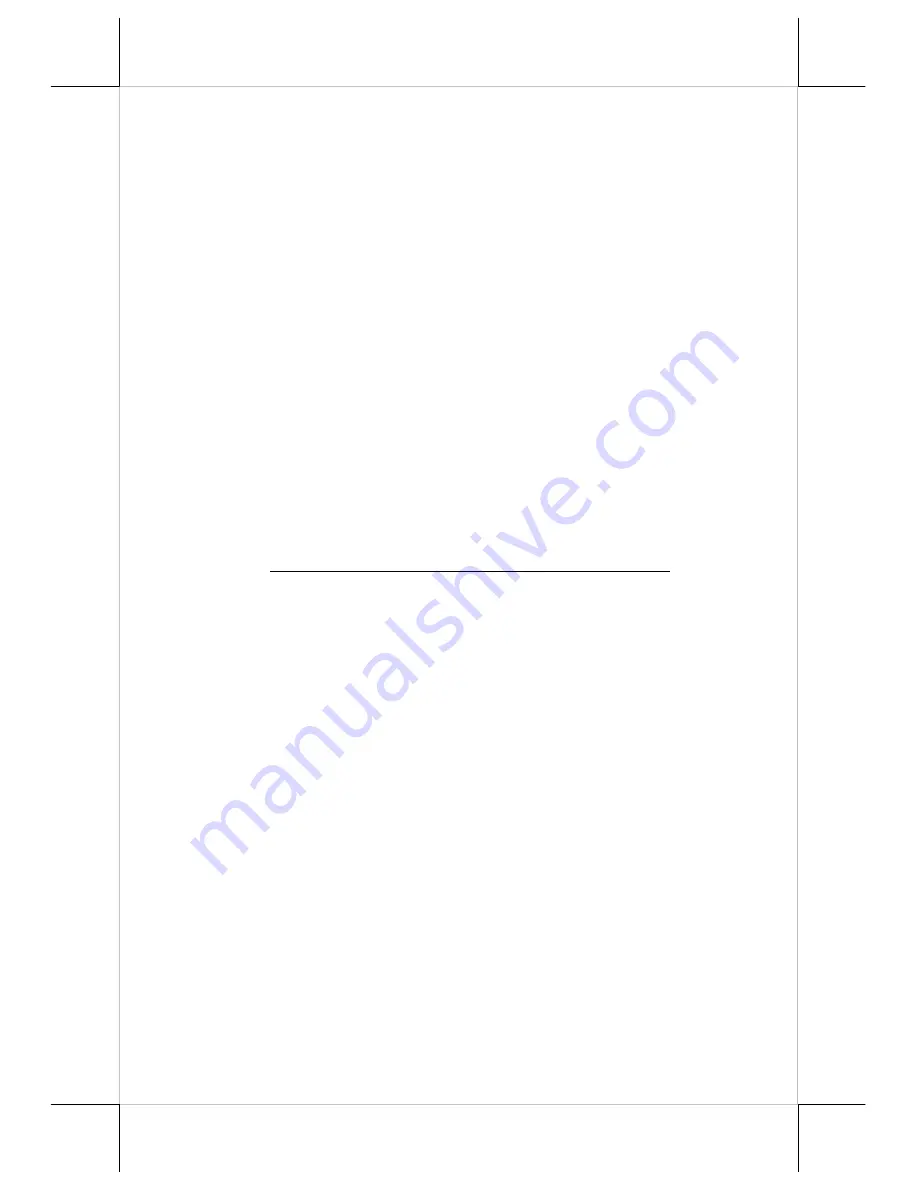
Part 5
Labeling On Keytop
The programmable keypad is provided with an easy and durable
method for reminding the user of content programmed in each programmable
key. First preprint (or write) in each cell of the attached colored legend sheet
the “name” for each key. Stick each cell to the corresponding keytop and then
put on the transparent key cap from the accessories. In this way, the labeling
will be protected and resistant to scratch or rubbing.
When re-labeling is required, please use the attached key clip to hook
up the transparent key cap and change the label then re-cap.
KEYPAD PROGRAMMING
The programming of the keys above the numerical keypad in KP-200/
KP-200U or KP-210/KP-210U is in general the task of the system integrator
and not the average end user. For end user, please go to the chapter of
“OPERATION GUIDE” of this manual directly.
Utility Installation
In the Posiflex Product Information CD attached with Posiflex POS
terminal, there is a subfolder named as “\Drivers\KP”. If there is only a
subfolder like “\Drivers\KP100” but not “\Drivers\KP”, please download from
our web site:
http://www.posiflex.com.tw/DriversDownload.asp
the keypad
programming utility for KP-200 / KP-210 series.
In the above mentioned subfolder there are 2 further subfolders
“KBM40.xxx” and “KBW40.xxx” with “xxx” representing any number of the
utility revision. For operating system of MS-DOS or Win98 DOS box, please
execute “KBM40.xxx\INSTALL.EXE” to install the utilities “KBM.EXE” and
“RWM.EXE”. The “KBM.EXE” is a key-by-key programming utility for DOS
environment. The “RWM.EXE” is a special direct transfer utility under DOS.
Please note that for programming of KP-200U / KP-210U only the KBW
utility is applicable. Execute “KBW40.xxx\SETUP.EXE” to install the
programming utility “KBW.EXE” for various editions of Windows OS. Please
note that for programming of KP-200U / KP-210U, only the “uKBW” utility is
applicable. Execute “uKBW_xxx\SETUP.EXE” to install the programming
utility “uKBW.EXE”. After completion of the “Setup”, there will be a program
group “Posiflex Tools” in the program files. Clicking the program “Posiflex
Programmable Keyboard” in this group will activate the “KBW.EXE” for KP-
200 / KP-210 series. Clicking the program “Posiflex USB Programmable
Keyboard” in this group will activate the “uKBW.EXE” for KP-200U / KP-
210U. Please select the right model when entering the program.
Programming Preparation
A normal keyboard may be required for inputting data in keypad
programming. If a PS/2 interface keyboard is to be used, please connect it to




























