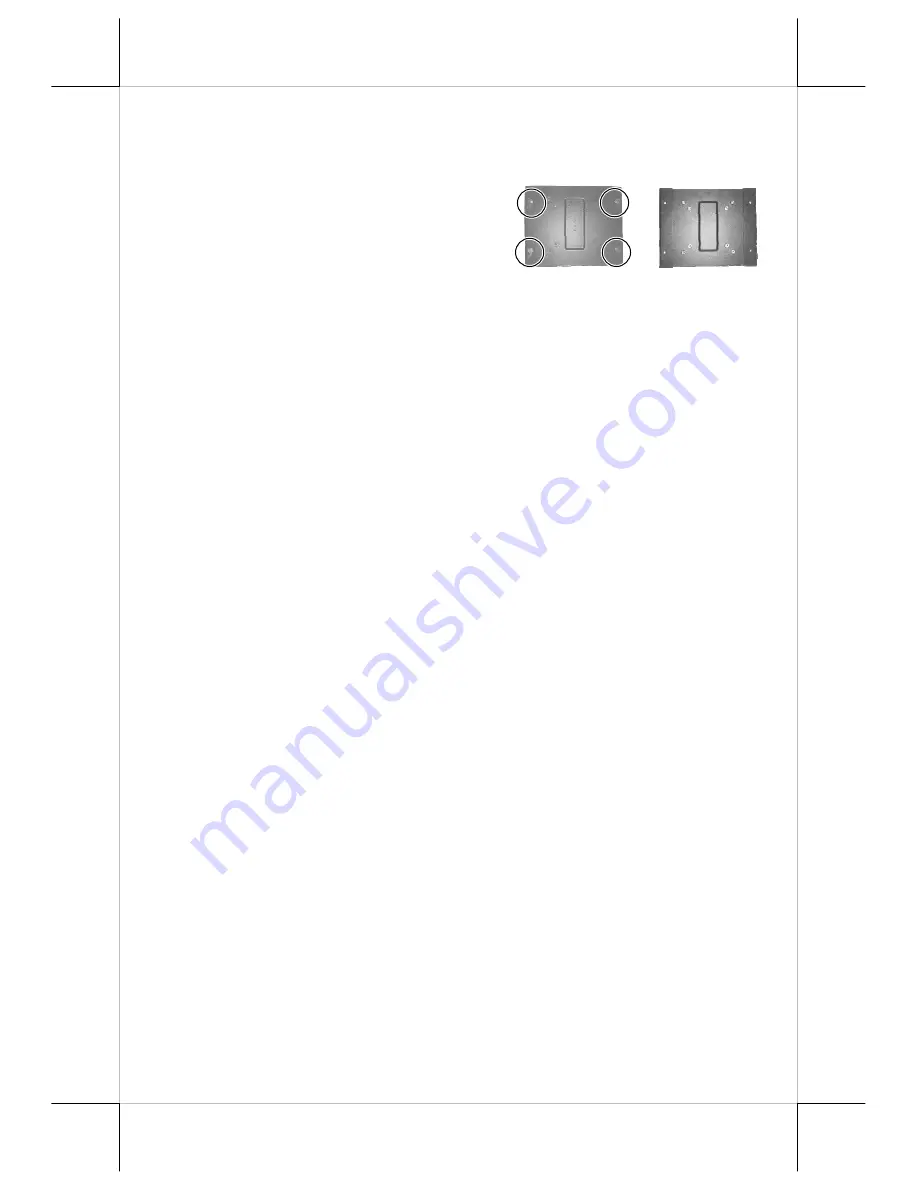
Part 5
D.
Option Wall Mount Kit
Select a flat surface on wall of adequate strength and with proper ventilation
and space condition. Please use the right material to hold this monitor
according to the wall material (Drywall,
concrete, solid wood, etc). Consult with
your contractor if it is necessary
.
Please fix
WB-6000V-B at the holes inside the guide
holes circled in the picture to the wall or
fix it to a VESA joint at bosses on back
side.
VII. DRIVER INSTALLATION
A. INSTALLATION
The USB interface touch controller operates as an USB mouse without need
for any special driver in Windows. However, there is a program supported for
its calibration and touch function manipulation. Please find it in the attached
Posiflex product information CD-ROM under subdirectory
\Drivers\TM_LM\USB or select “Peripheral Drivers & Utilities” then “USB
Touch Manager” of “TM series” depending on the version of the CD-ROM.
For Linux environment, please find the setup program for the suitable kernel in
the same directory and install the required driver and calibration program as
the setup program proceeds.
B. SETUP/CALIBRATION
a.
USB touch manager(For TM-7115/7115N)
Once the USB control program is installed, the user can utilize it to calibrate
the touch screen, define mouse button emulation parameters, enable right
button emulation or define the click sound’s tone and duration. Please go to
“Program Files” and select “Posiflex USB Touch Tools” and then select
“Posiflex USB Touch Manager” within the tools to engage this utility. Most
items in this utility should be easily understandable to average user.
Followings are just some reminders on some items.
Calibrate
– This button engages the “Posiflex USB Touch
Calibrator”.
Hide Cursor
– This button hides or shows the mouse cursor on
screen display. Please never hide cursor before the touch is enabled
and calibrated.
Restore Defaults
– This button resets all touch parameters to default
settings.
Back side
WB-6000V-B
Front Side
WB-6000V-B






















