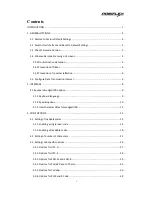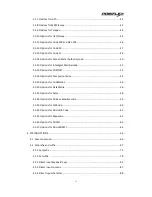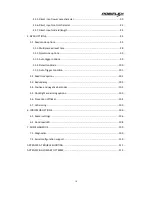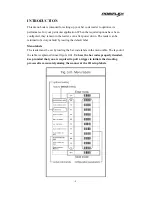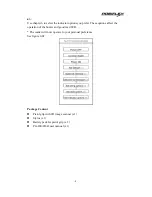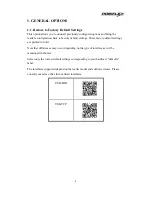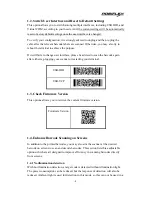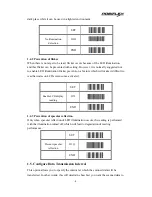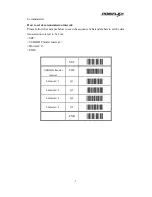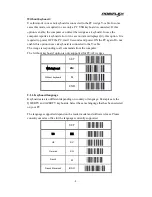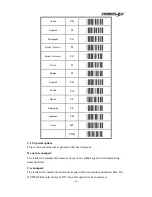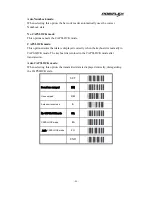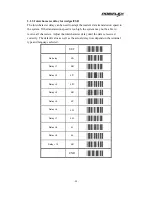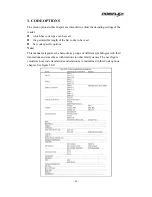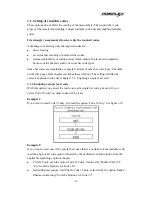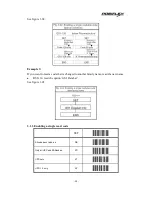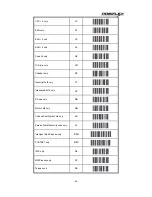- 2 -
Besides options, some chapters have commands. The commands need to be scanned
directly, without reading the “SET” and “END” labels. The commands are executed
directly and, unlike options, are not stored in non-volatile memory.
Configuring via the menu book
To configure the required options proceed as follows:
scan the SET label
scan the required option(s)
scan the END label
After scanning the END label, the new settings are stored in non-volatile memory.
Recommended steps to follow for quick configuration
After checking your connection you are ready to start the configuration of your
reader.
Check connection:
Ensure that the power is disconnected from your equipment before you connect the
reader. After connecting the data cable, the power can be applied to the equipment
and the reader.
1:
Use chapter 1 to set the correct default for your reader.
* The reader is now in factory default.
2:
Use chapter 2 to optimize the interface.
* The reader is now able to read bar codes and transmit the data.
3:
Use chapter 3 to optimize the reader for the type of bar codes you use. Set the
readable codes first and then the options for each of these codes.
* The reader is now able to read the codes you selected, validate the data using length
and check digit and transmit that part of the data you specified.
4:
Use chapter 4 to select the string options for your application. These include
transmission of code length, conversion of upper and lower case and setting a prefix
and suffix.
* The reader can now read and transmit the data in the required format.
5:
Use chapter 5 to select the read options to your preference. These options affect the
read mode, read time, trigger and redundancy.
Summary of Contents for PG-200/2D-O
Page 1: ...PG 200 2D O 2D Image Scanner Advanced Manual Version Original ...
Page 5: ...iv ...
Page 76: ... 71 ...
Page 77: ... 72 ...
Page 78: ... 73 ...
Page 79: ... 74 ...
Page 89: ... 84 SET SPACE 5A 5B 5C 5D 5E 5F 5G 5H 5I 5J 5K 5L 5M END ...
Page 90: ... 85 SET 5N 5O 5P 6A 6B 6C 6D 6E 6F 6G 7A 7B 7C END ...
Page 91: ... 86 SET 7D _ 7E 7F 9T 9U 9V 9W END ...
Page 92: ... 87 4 3 3 Direct input numeric SET 0 Q0 1 Q1 2 Q2 3 Q3 4 Q4 5 Q5 6 Q6 7 Q7 8 Q8 9 Q9 END ...
Page 94: ... 89 SET N 0N O 0O P 0P Q 0Q R 0R S 0S T 0T U 0U V 0V W 0W X 0X Y 0Y Z 0Z END ...
Page 96: ... 91 SET n N o O p P q Q r R s S t T u U v V w W x X y Y z Z END ...