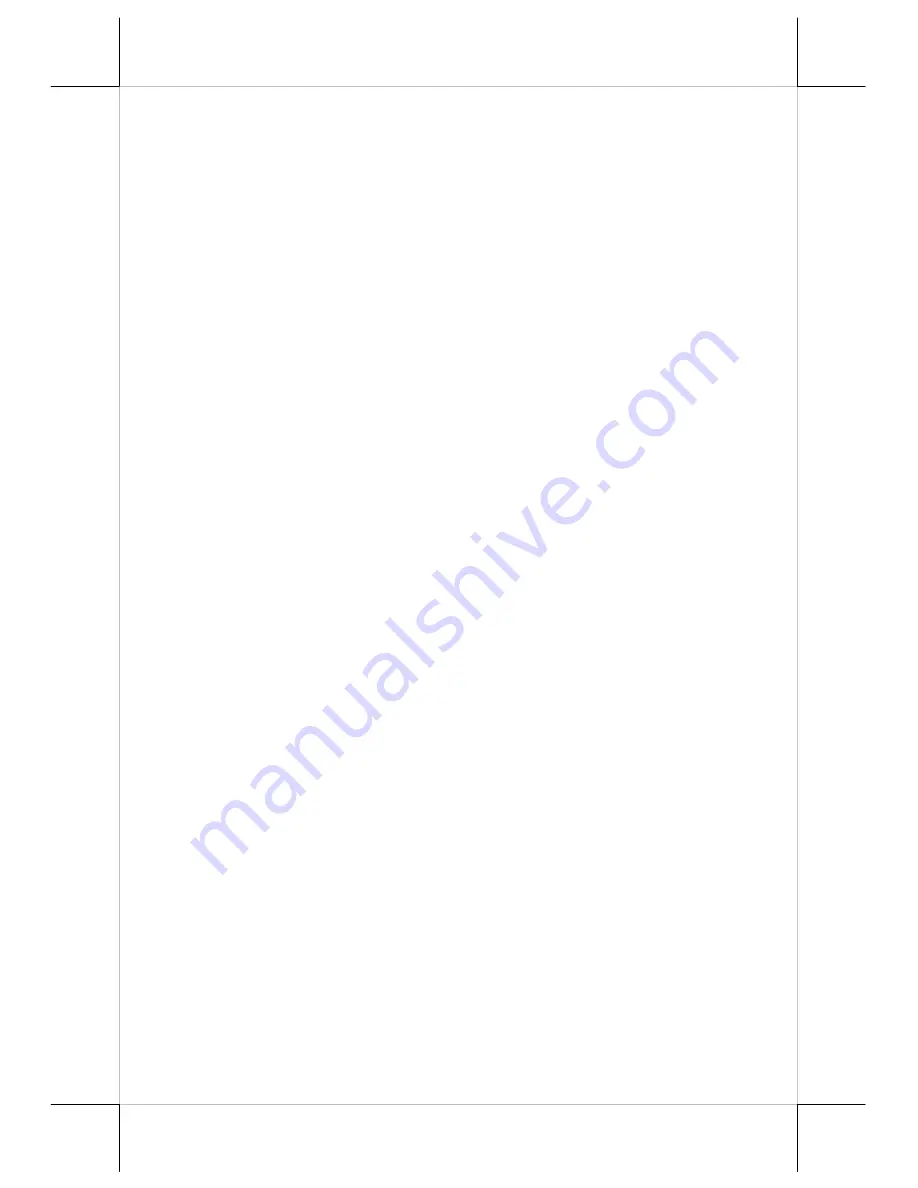
Page 10
CAUTION:
Please turn off the system power first! Then hold the base and
move the terminal carefully.
Connecting Cables
To have the terminal ready for operation, please connect all required cables to
the appropriate connectors. Please make sure that each connector is connected
to the correct port with the correct orientation.
Damages due to incorrect
connection or orientation are not covered by product warranty!
Some connectors like the COM port or LAN port or CR connector have
to be gently inserted until a click is heard. It is recommended that connectors
such as the COM port and VGA connector be screwed into place once
seated. Please make sure that each connector has to be connected to the right
device in the right way.
CAUTION: On doing any insertion or extraction of any connector, please
always hold the connector head itself instead of pulling on the
cable wire. Failure to do this could damage the cable and jack
that is considered as an artificial destruction and is not
covered by the warranty.
Connecting Cash Drawer (Optional)
The RJ11 connector in I/O area of a TX-4200/4200E/4200R system can be
used for controlling most of the common cash drawers which are driven by
+12V signal. However, it is most recommended to use Posiflex CR seriesfor
best compliance to operate the opening mechanism and to monitor the drawer
open status. Use the cable supplied with the cash drawer for connection to the
CR port in TX system. This cable has a 6-pole plug at one end and an 6-pole
plug at the other. The 6-pole plug should be inserted into the connector marked:
“signal cable from POS Printer” at the rear of the cash drawer. The 6-pole plug
should be inserted in the connector marked “CR” found in the main connection
area in the system.
Wall Mount Application
In order to
present in clearly organized visuals and freeing up valuable desk
space, TX-4200/4200E/4200R series support wall mount application and
VESA mount standard. After screw-fitting the upgrade kit WB*4200 bracket,
TX-4200/4200E/4200R can apply mounting function and VESA standard
application. For installation step, please refer to the WB*4200 bracket
installation guide.






























