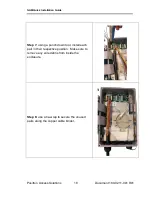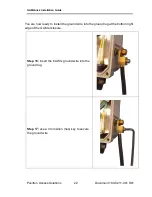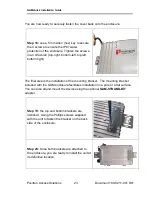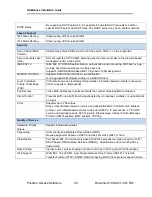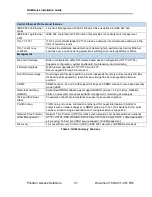Reviews:
No comments
Related manuals for GAM-4-MRX

DWL-8500AP
Brand: D-Link Pages: 168

AirPremier DWL-7700AP
Brand: D-Link Pages: 30

AirPlus Xtreme G DWL-2000AP
Brand: D-Link Pages: 28

61 68 63
Brand: Conrad Pages: 8

Indoor Mobility Point MP-371
Brand: Trapeze Networks Pages: 57

DEY21
Brand: BenQ Pages: 15

DR6410W
Brand: Digi Pages: 9

TEW-812DRU
Brand: FCCID Pages: 90

M1
Brand: PHICOMM Pages: 58

MR57
Brand: Cisco MERAKI Pages: 27

AP-3
Brand: Avaya Pages: 425

E62-433T20S
Brand: Ebyte Pages: 19

BL-M8189ME1
Brand: LB-Link Pages: 15

4G LTE
Brand: LB-Link Pages: 12

Cinterion ENS22-E
Brand: Gemalto Pages: 189

LB-WIFI-001
Brand: ViewSonic Pages: 10

VS10276
Brand: ViewSonic Pages: 66

AWN-8084
Brand: Adaptec Pages: 76