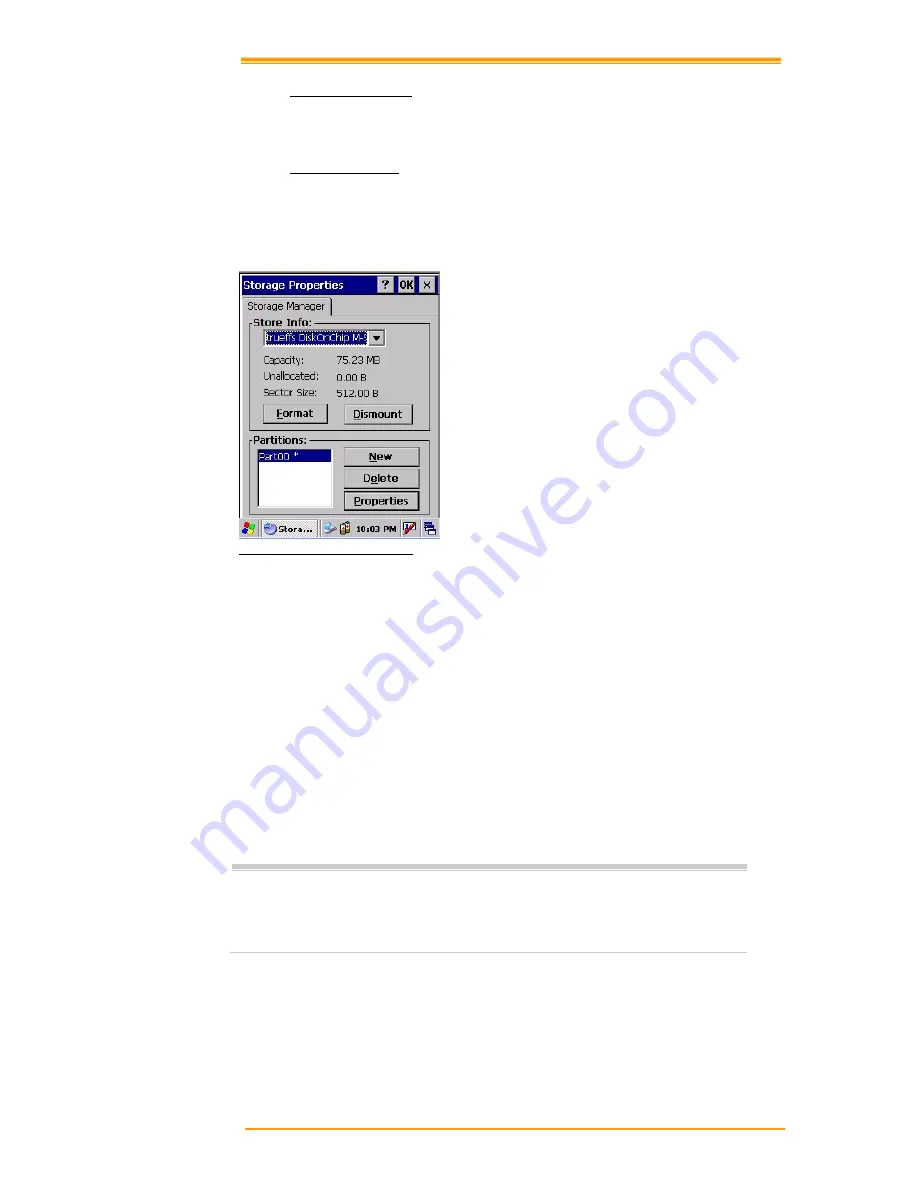
User’s Manual
64
8.3.20
Scan Configuration
Please refer to the previous section on Scan Configuration.
8.3.21
Storage Manager
The storage manager lets you manage flash ROM (Disk 1). Disk 1 is used to back up personal
organizer management. You can create / eliminate disk partitions or format a disk. Disk 1 is
installed as one of the basic options.
Figure 8-22 Storage Properties
1.
Select the built-in
Disk 1
form the storage information dropdown list.
2.
To format the partitions of the selected disk, click Separate icon and choose Format icon.
If you execute the format, the partition names in the partition list disappear.
3.
After clicking the Create New icon, key in the new partition names. The system
automatically creates new partitions to set up.
4.
To dismount a partition, select a partition to delete then click the Separate icon and press
the Delete button.
5.
To see the features of the selected partitions, click the Properties icon.
6.
You can back up personal organizer data in the partition.
Caution:
Formatting a disk erases all data, files, and programs.
If you insert external extension memory CF or SD*MMC memory cards,
CF memory shows as “Storage Card”, while SD*MMC memory shows as
“SDMMC Storage Card”.





































