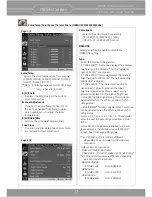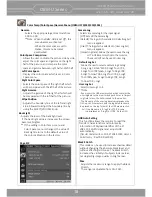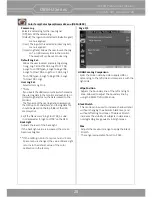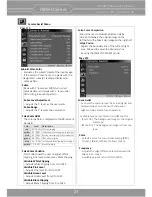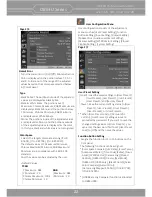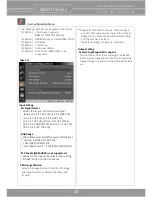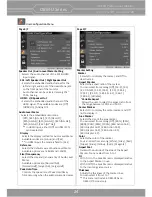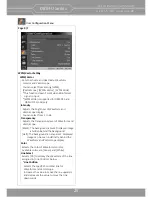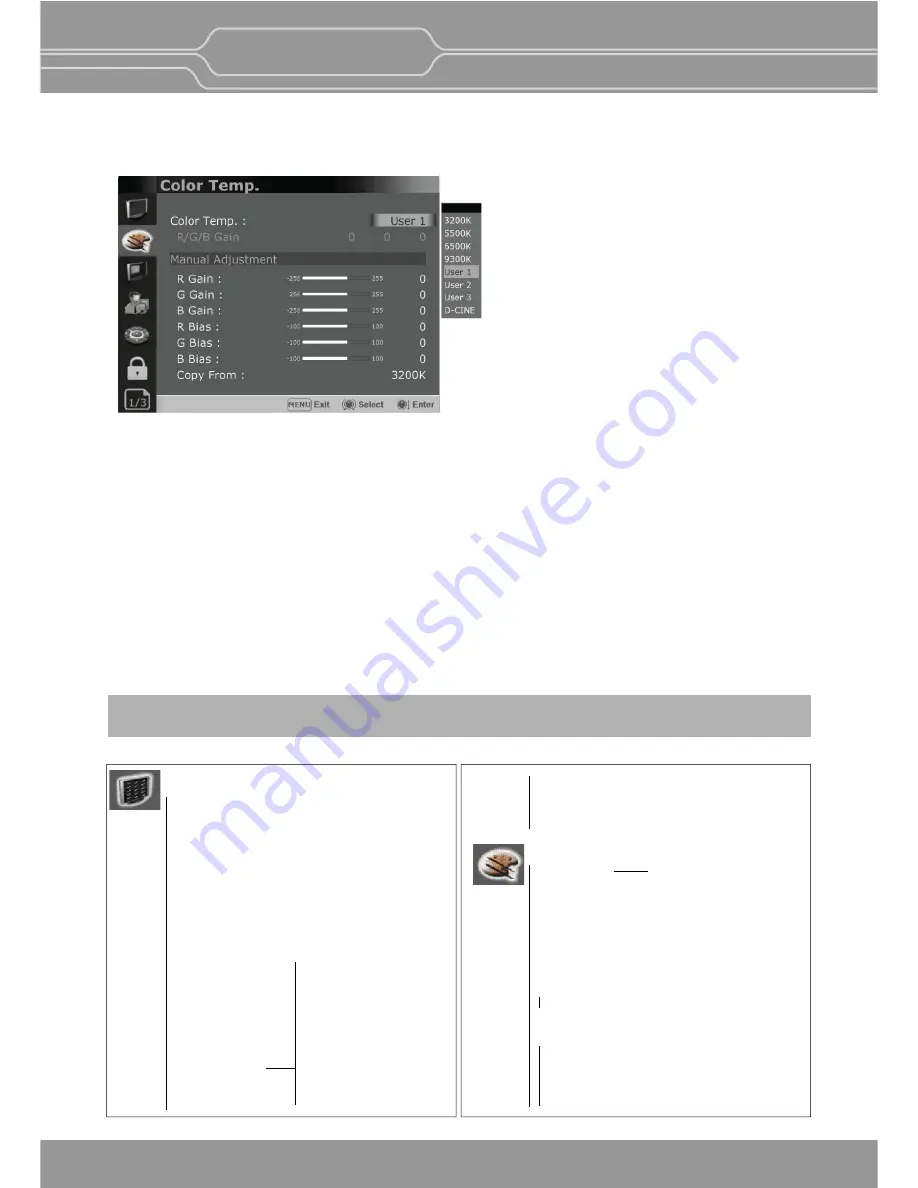
OBM-U Series
4K LCD Professional Monitor
with 12G-SDI, Quad Link 4K
14
3. Select an item.
Turn SELECT/VOLUME knob to select the item, then press the knob.
The item to be changed is shown highlighted, and the sub menu is displayed on the right.
4. Make the se ng or adjustment on an item.
How to change the adjustment level:
To increase the level, turn the SELECT/VOLUME knob right.
To decrease the level, turn the SELECT/VOLUME knob le .
How to change the se ng:
Turn the SELECT/VOLUME knob to change the se ng, then press the knob to confirm the se ng.
**Note -
The item displayed in gray cannot be accessed. The item is accessible if it is displayed in white.
To return the display to the previous screen:
Press the MENU bu on.
To clear the menu:
Press the MENU bu on.
5. Adjustment Using the Menus
Format
Color Temp
Brightness
Contrast
Chroma
Aperture
Color Space
Gamma
User Preset
RGB Range
WFM/Vector
Audio Level Meter
Focus Assist
Time Code
Volume
SDI Input
SDI Payload ID
Model Name
Serial Number
Iden fier
Sampling
Picture Rate
Scanning Method
Bit Depth
Link Assignment
Transfer characteris cs
Colorimetry
The OSD menu of this monitor consists of the following items.
Status menu
(To indicate the current se ngs)
Board Version
Opera on Time
Last Calibra on Time
Color Temp./Color Space/Gamma menu
Color Temp. R/G/B Gain
Manual Adjustment
R Gain / G Gain / B Gain / R Bias
G Bias / B Bias / Copy From
(OBM-U170/240/310/550L)
Color Space
OBM-HDR
Type
Gamma
Color Space Comparison
Le Color Space
Right Color Space
Right Gamma
Wipe Posi on