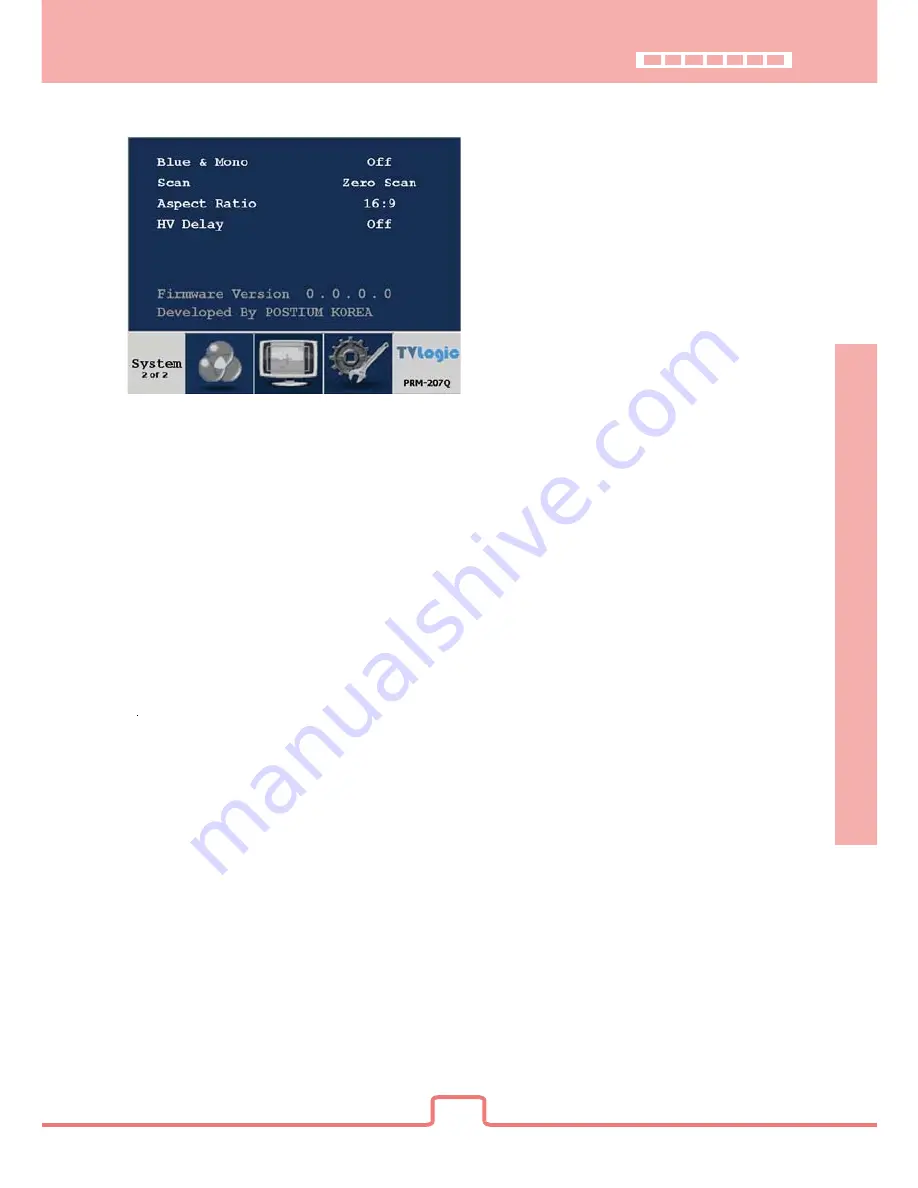
9
OSD Menu Organization & Adjustment
[4] MAIN - System [page2]
· Blue & Mono
You may remove R(red) and G(green) from the input signal and show the image only with
a B(blue) signal. Menu may be set to ‘Mono’ to change the screen to MONO mode.
(This mode uses only the Luminance value)
· Scan
This item controls the transition from OVER SCAN mode to ZERO SCAN mode.
Mode changes in the order of Zero Scan -> Over Scan -> Pixel To Pixel -> Zero Scan.
-In Pixel To Pixel mode, the Marker Feature and Menu are disabled automatically.
-In Pixel To Pixel mode, pressing the Enter button rotates the position of display.
· Aspect Ratio
This item toggles aspect ratio in SD from standard to anamorphic.
-SD Signal only (Disables automatically in any other signal including No signal)
· HV Delay
This item activates the HV Delay mode.
-In HV Delay mode, Marker Feature and Menu are disabled automatically.
· Firmware Version
This item is the firmware version of the system.
· License
Licensed by Postium Korea.




































