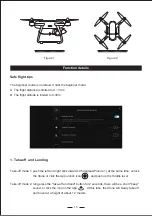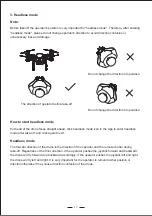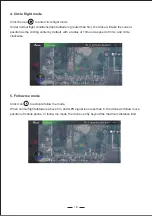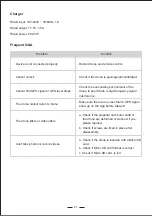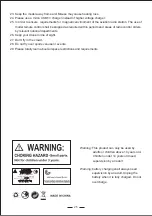14
2. Connect drone with phone app
3. Geomagnetic calibration
Figure
1
C. The drone and remote control would conncet automatically, you will hear "beep" sound from the
remote control end, both the power light(remote control) and the drone footlights are solid on,
which indicates the drone and the remote control is successfully connected.
First, turn on the drone, enter the mobile phone setting option, search "Potensic D1_XXXXXX" in the
WiFi setting and connect. Then, start the mobile phone APP "PotensicPro" to enter the operation
interface.
The first flight requires geomagnetic calibration. If drone is under geomagnetism disturbance, it may
require recalibration as follows:
Step 1: enter the PotensicPro App setting interface, click the second column, and select geomagnetic
calibration in the list. The left front light flash green and the left rear light flash red indicate
that it's ready for calibration.
Step 2: rotate the drone 720° horizontally, than the right front light flash green and right rear light flash
red. (Picture 1)
Step 3: rotate the drone 720° vertically with camera upwards. The four indicator light are solid on(the 2
front lights are green while the rear lights are red), and calibration is completed. (Picture 2)
Note:
if the left front light flash green and the left rear light flash red slowly, it indicates that calibration
fails. It is recommended to recalibrate geomagnetic after changing the take-off location.
Summary of Contents for Dreamer 4K
Page 4: ...Product diagram 02 5 6 4 2 3 1 7 8 12 9 11 10...
Page 28: ......