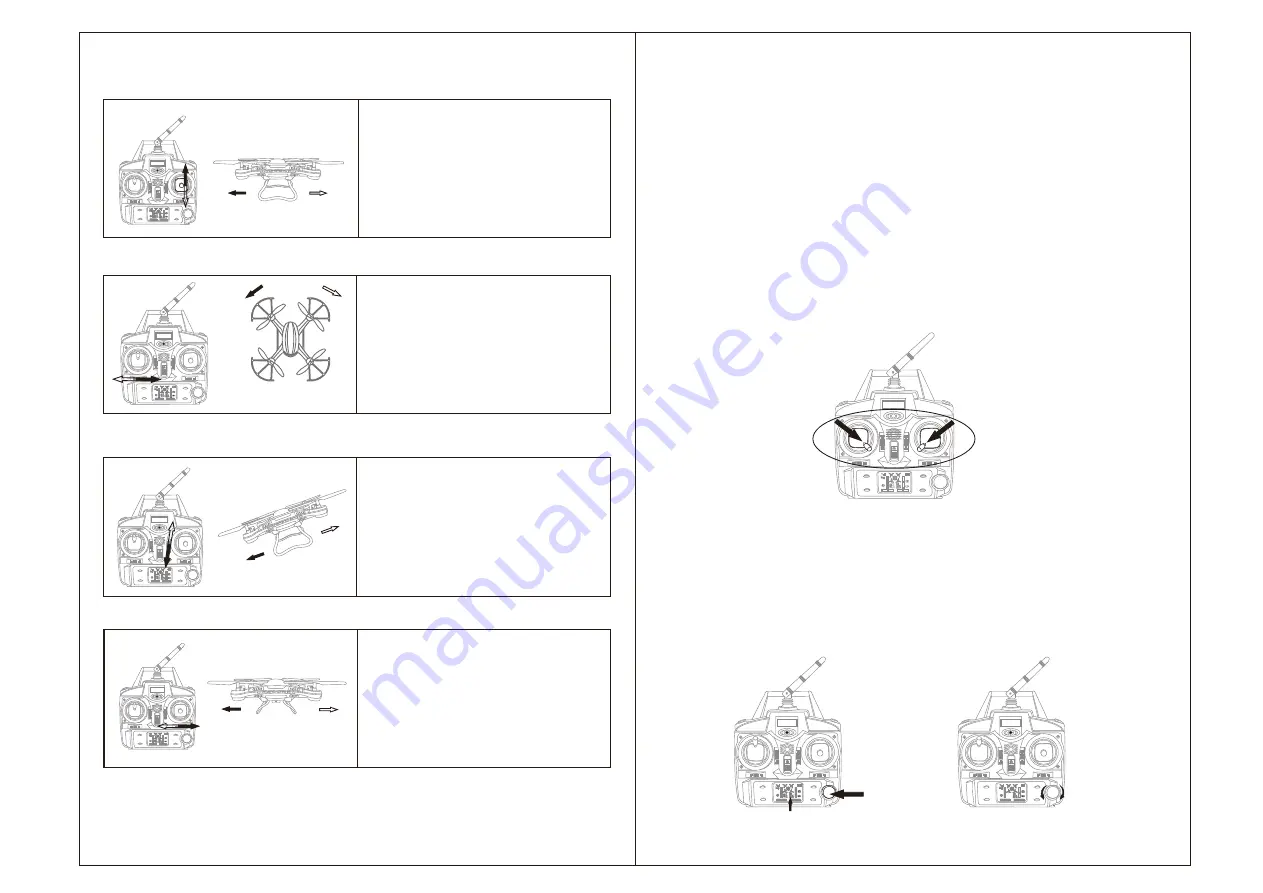
forwards backwards
Rotate to Left Rotates to Right
Drift to Forward Drift to Backwards
drift to left
drift to right
Push the Left/Right/Forward/Back Flying
Stick(Right stick)Up or Down and the
drone flies to forwards and backwards
synchronously.
Adjust the Trim to right if the drone head
rotates to left when taking off, and vice
versa.
Function of the Flyer
1.Take Off: Turn on the transmitter and then power on the drone, push the left throttle
to the utmostcontrol distance and then to the low end, release the throttle, the side
lights stop flash and stay solid, which indicates successful frequency pairing. Press
the start/landing button and the drone begin to fly.
2.Landing: Push the left throttle down to the end while flying, the drone will slowly flies
downwards to the ground until the motors stop rotating.
3.One key to landing: Press the Start/Landing button while flying, the drone will fly down
to the ground until the motors stop rotating.(Forbid to move the left throttle when using
the the one key to landing function or it will not take effect.
4.Immediate landing: Push the left throttle and right stick to internal angle of 45 degree
at the same time when immediate landing is need in urgent condition(
Picture
14), the
motors will stop rotating and the drone will fall to the ground directly.(Please keep away
from clowds while using the function, the drone may generate some impact in the process
of immediate landing.)
Variable Gain
Before flight,turn on the transmitter and press the Speed Adjustment button, the
transmitter will issue "beep" sound, the percentage displayed on the LCD will flash
(Picture15), turn around it to left or right to adjust the speed(Picture16),ch o o s e a
proper speed and press the button again, the percentage on the LED screen will stay
solid and the speed is set.Percentage below 50% will reduce the sensitivity of the
drone, starters are advised to set the speed percentage between 30% and 50% to
practice it. Percentage above 50% will increase the drone's sensitivity and its operation
difficulty,recommand not try speed percentage above 50% until you are completely
get the hang of it.
+
-
11
Picture14
Picture
15
Picture
16
5.Adjust Move Head Left/Right Steering Trim
Adjust the Trim to backwards if the drone
fuselage drifts to forward when taking off,
and vice versa.
6.Adjust Forward/Backwards Trim
Adjust the trim to right if the fuselage drifts
to left when taking off, and vice versa.
7.Adjust Side Trim In Hover
4.Forwards/Backwards Flying
12





















