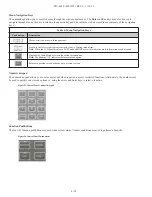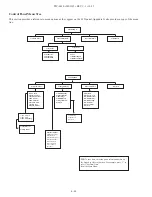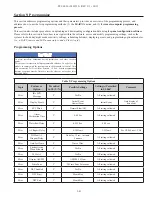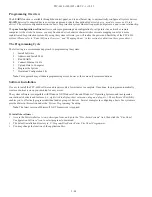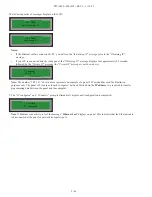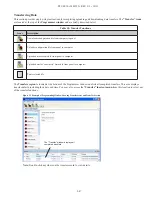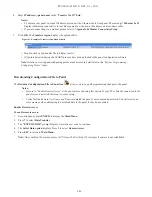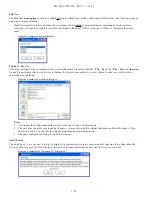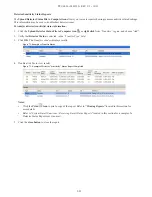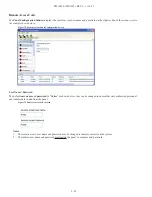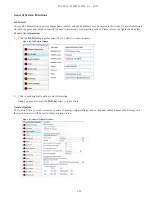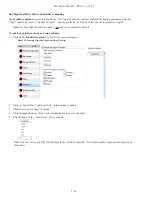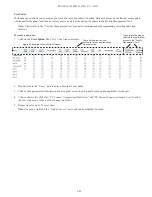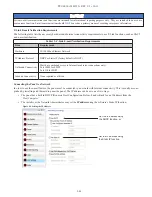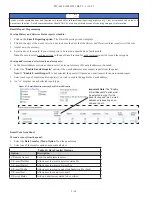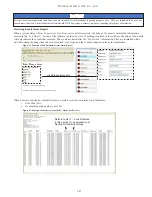5-52
PFC-6030 • 5403595 • REV C-1 • 10/13
Uploading History Events & Detector (Sensitivity) Status Reports
The
Upload History File to Computer
and
Upload Detector (Sensitivity) Status to Computer icons
allow you to view
valuable information that can be essential when analyzing system operations. You may choose to print the History and Detector
Status reports by using the
Print icon
. These reports may also be scheduled to be sent automatically to authorized e-mail
addresses. Refer to the
"System E-mail Functions"
topic located later in this section for details on programming these e-mail
reporting options.
History Reports
The
“Event History” transfer option
creates a report of all events held in the panel’s buffer. Up to 1,000 events are held in the
buffer at one time. This information may be used to troubleshoot errors or to assess ways to improve the system configuration.
To transfer event history information:
1. Click the
Upload History File to Computer icon
or
right click
from
“Transfers” area,
and clic
k "Add"
.
The
Transfer dialog box
displays.
2. Verify that
History
is selected in the “
Transfer Type” field, and
click
OK
to display results.
Figure 70. Transfer Window Results
3.
Double-click file to view results.
Figure 71. Example of Transfer Results Window
Note:
Click the
icon
to print a copy of the report. Refer to
"Printing Reports"
located in this section for
more details.
4. Click the c
lose button
to close report.
Note:
Refer to "
System E-mail Functions - Receiving E-mail Status Reports
" located in this section for a sample of a
History Events Report sent via e-mail.