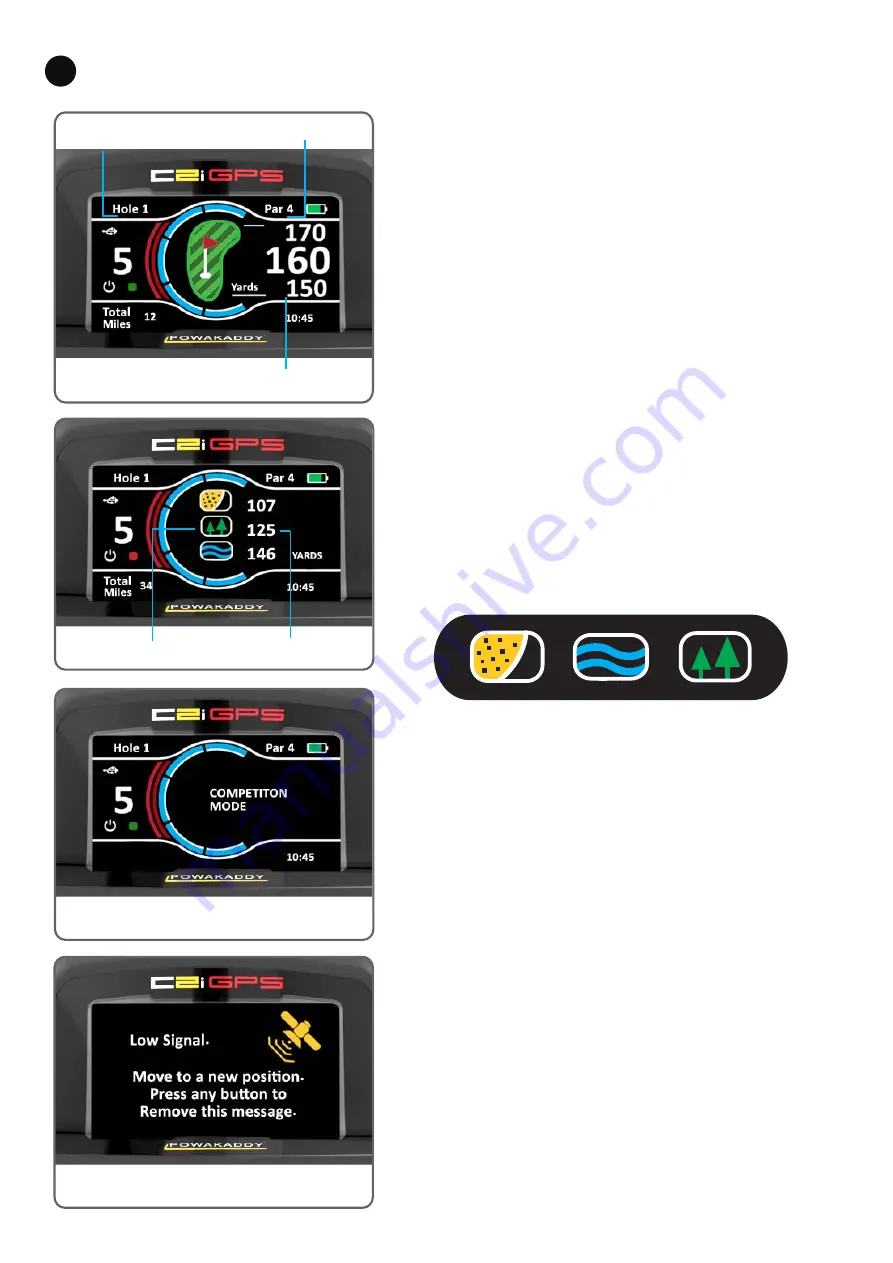
Competition Mode:
For use in competitions where distance features are not permitted. All
distance measuring features will be disabled.
•
Competition Mode can be activated and deactivated from the
Settings menu.
•
When the C2i GPS is switched off, Competition Mode will
automatically turn off, re-activating distance features for the next
round.
Low Signal:
In certain conditions your C2i GPS may experience a low GPS signal
during start up or during play, the screen left will be displayed to
indicate this. Once you move to a better signal strength area, the trolley
will continue to search for a GPS lock.
The pop-up can be removed by pressing any button.
GPS Functions
8
Default Display:
In the default display the hole and par information is displayed (as
shown left).
Front, Centre and Back green distance information is displayed in the
right hand side of the display.
While travelling from the green area to the next tee, the information will
automatically advance to the next hole. Due to variations in accuracy of
commercial GPS occasionally you may have to manually advance to the
next hole.
•
To manually advance to the next hole, press the right button.
•
To return to previous hole press the left button.
•
Your trolley will automatically start at hole 1, if you are starting from
a different hole press right button and repeat until the required hole
is displayed.
(Note: this operation works in both Play and Hazard modes)
Press and hold the right button to toggle between the Front, centre &
back green distances and Hazard mode.
Hazard mode:
Information on the hazards can be displayed for each hole. The distance
displayed is the measurement to the centre of the hazard If no hazards
are in the line of play to the green then no hazard information will be
displayed. Some holes may have several hazard features, a maximum of
4 features can be displayed. The type of hazards are displayed below:
Note: The Dogleg symbol indicates the far side of the fairway on a
dogleg but can also indicate the end of a fairway. Once play has passed
a hazard it will no longer be displayed. Press and hold the right button.
Low Signal
Bunker
Water
Dogleg
Competition Mode
Green Front, Centre & Back
Distances
Par Information
Hole Information
Hazard Icons
Distances to the
Centre of Hazard
















