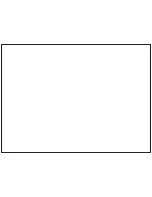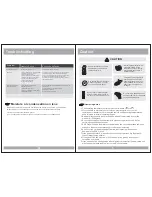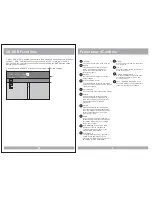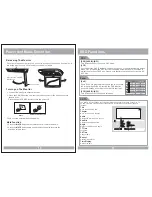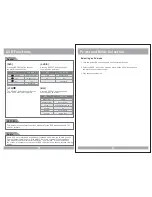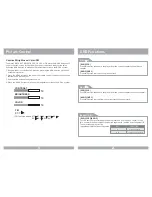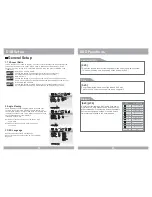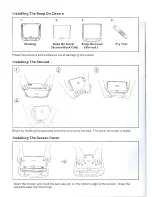Power And Mode Selection
10
DVD Functions
PBC
[DVD]/[AUDIO]/[MP3]
[VCD]
You can turn the PBC (Play Back Control) function on or off by pressing this button.
When PBC is loaded, the PBC function is enabled automatically. This function is
similar to selection of DVD title. Please note that this function does not work with
MP3 dics.
Zoom
[DVD]
Some DVDs are programmed to allow you to zoom into
the image, magnifying it. Pressing the ZOOM button
does this in steps, according to the chart to the right.
[VCD]/[AUDIO]/[MP3]
GO TO
The GO TO function allows you to begin playback at a specific location on the disc. To
do this, press GO TO and navigate the screen which follows to select this playback
location.
Title
Move to the desired title.
Chapter
Move to the desired chapter.
Audio
Selects the desired audio output.
Subtitle
Select the desired subtitle.
Angle
Watch the different view angle.
TT Time
Total time.
CH Time
Chapter time.
Repeat
Sets the repeat play.
Time Display
Watch play time.
31
OSD
2 X
3 X
4 X
1 / 2
1 / 3
1 / 4
ZOOM X 2
CONDITION
ZOOM X 3
ZOOM X 4
ZOOM X 1 / 2
ZOOM X 1 / 3
ZOOM X 1 / 4
Off
Menu
Title
Chapter
Audio
Subtitle
01 / 02
01 / 02
06 / 61
06 / 61
5.1CH Chinese
5.1CH Chinese
OFF
Bitrate 31
Bitrate 31
Title Elapsed 0:20:02
Title Elapsed 0:20:02
This button does not function in PBC mode.
This button does not function in this mode.
Mute Function
1. Press the
button on the remote control to mute the audio.
MUTE
2. Press the
button again on the remote control to return to the
MUTE
previous volume level.
Releasing The Monitor
P u s h t h e r e l e a s e b u t t o n ( l o c a t e d o n t h e f r o n t e d g e o f t h e s c r e e n h o u s i n g ) a n d
l o w e r t h e m o n i t o r. Yo u c a n a l s o a d j u s t t h e s w i v e l a n g l e .
Turning on The Monitor
POWER
UNIT
REMOTE CONTROLLER
Make this arrow in DOWN
direction only.
1. Connect the monitor to external devices.
2. Press the POWER button on either the remote control or the unit once to turn
the power on.
Press the same POWER button to turn the power off.
3.Power on the external devices and play.
PULL BUTTON
M
PLAY
AV
MENU
POWER
POWER
Summary of Contents for 11.2 TFT-LCD PMD-112CMX
Page 1: ...OWNER S MANUAL 11 2 TFT LCD DVD SD USB COMBO MONITOR M PLAY AV MENU POWER PMD 112CMX...
Page 2: ......
Page 21: ......
Page 22: ......