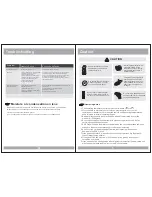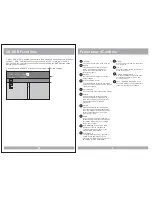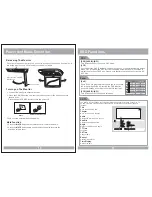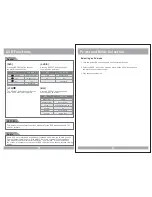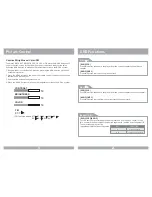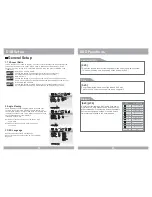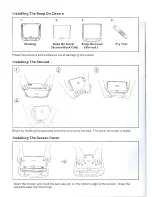Contrast
Use this option to adjust the contrast level.
Use the
/
buttons and press the ENTER button, when you reach the
desired contrast level. The contrast control increases or decreases the ratio of
bright and dark screen sections.
Brightness
Gamma
00
None
Contrast
Video Quality Setup
Video Quality Setup
Color
MID
Hue
Saturation
Luma Delay
Luma Delay
00
00
1 T
1 T
Contrast
00
Contrast
Contrast
0
DVD Setup
19
DVD Setup
Use the Disc Menu option to select the display
language for a DVD s disc menu display language.
(not the same as the players menu)
1. Press the SETUP button during stop mode.
2. Press the
/
buttons to move to Preference.
3. Press the
/
buttons to move to Disc Menu.
4. Press the ENTER button.
5. Press the
/
buttons to select Disc Menu.
5. Disc Menu
The Parental Control settings limit the player to only play content at or below a certain
movie rating. The ratings systems in different countries vary. In the USA, the Motion
Picture Association of America(MPAA) rates movies as G, PG, PG-13, etc.
In this menu item, you can set what is the highest level of rating you wish to allow the
unit to play.
1. Press the SETUP button when stop mode.
2. Press the
/
buttons to move to Preference.
3. Press the
/
buttons to move to Parental.
4. Press the ENTER button.
5. Press the
/
buttons to select desired
parental level.
6. Parental
If you select RESET when in the DEFAULT settings
mode, all the settings of the Setup Menu will be
returned to the factory defaut settings, except for
Parental Level, Region and Password values.
1. Press the SETUP button when stop mode.
2. Press the
/
buttons to move to Preference.
3. Press the
/
buttons to move to Default.
4. Press the ENTER button to select Reset.
7. Default
22
PBC
Audio
Subtitle
On
ENG
Preferred Menu Language
Preferred Menu Language
Preference Page
Preference Page
French
Spanish
TV Type
TV Type
Ntsc
English
Parental
Default
Japanese
Korean
Chinese
Thai
Russian
Disc Menu
Disc Menu
ENG
PBC
Audio
Subtitle
On
ENG
Load Factor y Setting
Load Factor y Setting
Preference Page
Preference Page
TV Type
TV Type
Ntsc
Disc Menu
Disc Menu
ENG
Parental
Reset
Default
PBC
Audio
Subtitle
On
ENG
Set Parental Control
Set Parental Control
Preference Page
Preference Page
TV Type
TV Type
Ntsc
1 KID SAF
2 G
3 PG
4 PG 13
5 PGR
6 R
7 NC17
8 ADULT
1 KID SAF
2 G
3 PG
4 PG 13
5 PGR
6 R
7 NC17
8 ADULT
Parental
Default
Disc Menu
Disc Menu
ENG
,
Gamma
Hue
Select screen hue level using the direction
/
buttons and press the ENTER button.
Brightness
Contrast
00
00
Gamma
Video Quality Setup
Video Quality Setup
Medium
Low
Color
MID
Hue
Saturation
Luma Delay
Luma Delay
00
00
1 T
1 T
None
Gamma
None
High
Brightness
Contrast
00
00
Hue
Video Quality Setup
Video Quality Setup
Color
MID
Saturation
Luma Delay
Luma Delay
00
1 T
1 T
Gamma
None
Hue
00
Hue
Hue
0
In some systems, you might experience a loss in the strength of the dark sections of
the displayed picture. This can be helped by changing the Gamma setting, which
boosts the dark level but leaves the other levels unchanged.
Summary of Contents for 11.2 TFT-LCD PMD-112CMX
Page 1: ...OWNER S MANUAL 11 2 TFT LCD DVD SD USB COMBO MONITOR M PLAY AV MENU POWER PMD 112CMX...
Page 2: ......
Page 21: ......
Page 22: ......