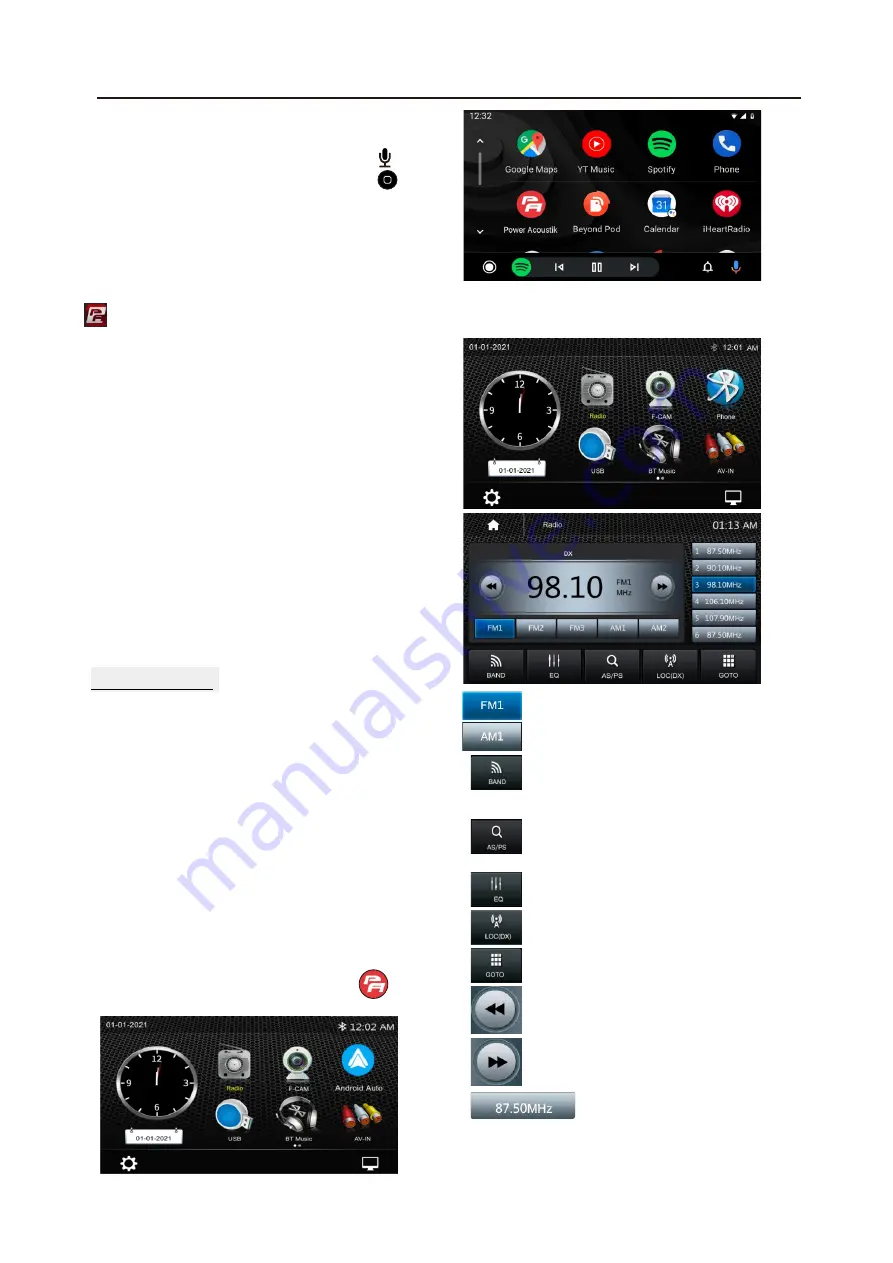
8.CarPlay & Android Auto
9.Radio mode
12
8.2 Android Auto Operations
Android
Auto
enables
you
to
use
functions
of
your
Androd
device
convenient
for driving
.
You can
easily
access route guidance,
make
calls, listen to
music,
etc.
For
details
about
Android
Auto,
visit
https://www.android.com/auto
o
r
https://support.google.com/androidauto.,
Compatible
Android
devices
You can use
Android
Auto
with
Android
devices
of
Android
v
ersion
5
.
0
or
later
.
Note
: Android Auto may not be available
on all devices and is not available in all
countries or regions.
.
Operations
:
1.
Connect
an
Android
device
via
USB
terminal.
To use the hands-free function,
connect the Android device via Bluetooth.
When an Android device compatible with
Android Auto is connected to USB terminal,
the device is connected iva Bluetooth
automatically, and the Bluetooth smartphon
currently conected is disconnected.
2.
Unlock your Android device
3.
To enter Android Auto mode, touch
Android Auto icon in the head unit screen.
You can perform the operations of the
Apps of the connected Android device.
4.
In Android Auto model, touch “ ”
to the head unit main menu.
Radio mode
Touch the Radio mode icon to enter Radio.
Touch FM1 to select FM1 Band.
Touch AM1 to select AM1 Band.
Touch to select Band, FM1>FM2
>FM3>AM1>AM2
Short touch to prescan searching,
each scanned station will be played
10s. Long touch for auto searching.
Touch to enter EQ settings.
Touch to switch LOCAL or DX.
Touch to input tune directly.
Preset station,6 preset store
and recall station for each
band.
Siri
In Carplay mode, user can talk to Siri to
control the CarPlay functions. Press
to start the Siri function, or touch the
button for 2 seconds or the HOME button
of iPhone. Now you can talk to Siri for playing
music, I am going....
Note
: For Siri function in the source unit, the
Micriphone has to be connected.
In CarPlay mode, touc”Home” button or
icon to go back the main menu of source
unit.
Short touch to Seek-, long touch
for Step-
Short touch to Seek+, long touch
for Step+






































