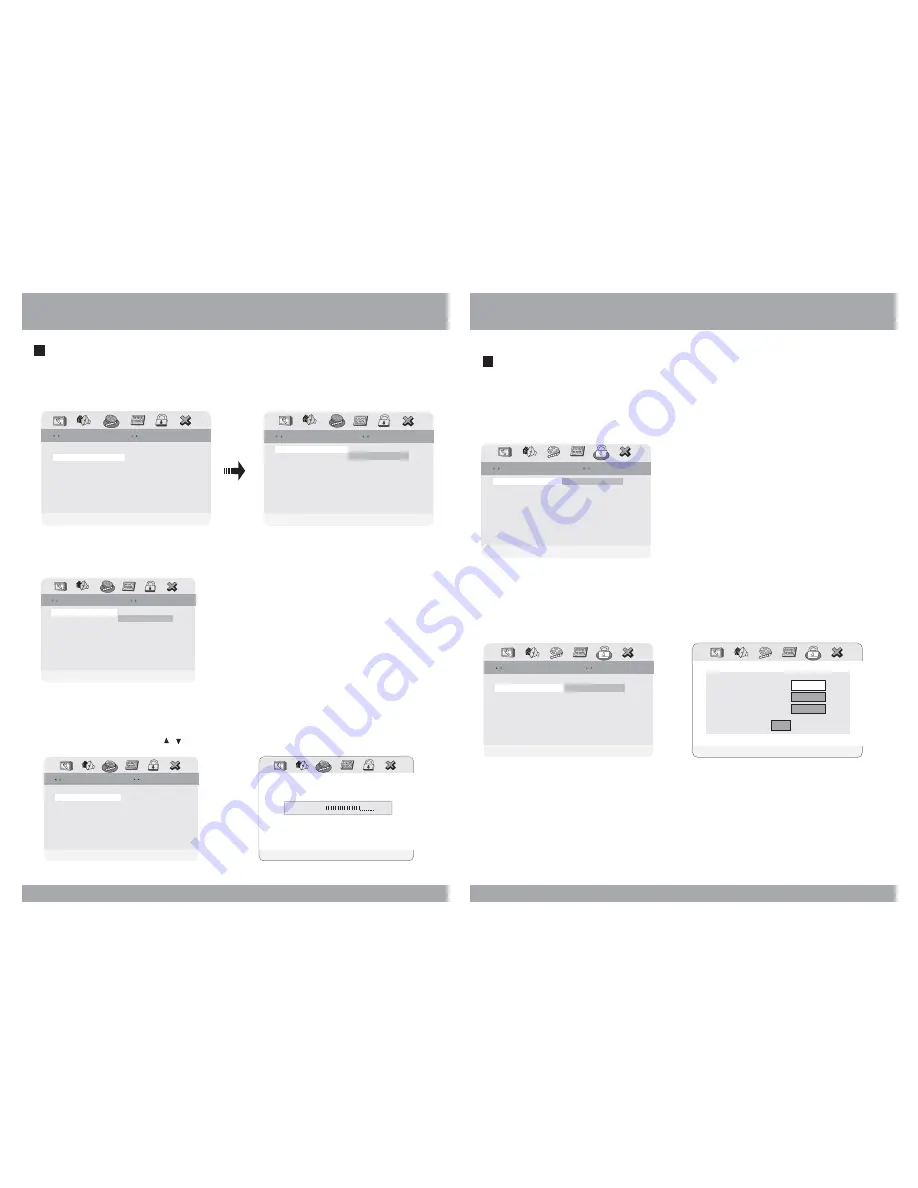
DVD Setup
Video Setup
Sharpness can be adjusted by highlighting it in the menu and then using the
UP/DOWN arrow buttons to increase or decrease the sharpness.
In the Video Setup, you can make adjustments to various elements of the picture quality.
18
Brightness
Contrast
Gamma
00
00
None
Color
Video Quality Setup
Video Quality Setup
Medium
Low
Color
MID
High
Hue
Saturation
Luma Delay
Luma Delay
00
00
1 T
1 T
Picture Quality
Video Setup Page
Video Setup Page
Component
YUV
Quality
Divx VOD
Component
YUV
Quality
Divx VOD
Go TO Video Quality Setup Page
Go TO Video Quality Setup Page
DVD Setup
Password Setup
1. Password Mode
In the Password setup, you must first enter the current 6-digit passcode, and
then you have the opportunity to change it. The factory default passcode is
.
Once you have changed and confirmed the password, press the ENTER button.
136900
2. Password Change
23
Password
Password Mode
Password Mode
Password Setup Page
Password Setup Page
Off
Password Mode On
Password Mode On
On
Change Password
Change Password
Password Setup Page
Password Setup Page
Password Mode On
Password Mode On
On
Password
Change
Old Password
New Password
Confirm PWD
OK
Password Setup, which is required for using the Parental Controls settings,
is divided into two modules: Turning on the Password function, and setting
a Password. The first step is to turn it on in the Password Mode setting.
Brightness
Contrast
Gamma
00
00
None
Color
Video Quality Setup
Video Quality Setup
Medium
Low
Color
MID
High
Hue
Saturation
Luma Delay
Luma Delay
00
00
1 T
1 T
Brightness
Use this option to adjust the display brightness. When you reach desired
brightness level, use the
/ buttons and press the ENTER button.
Video Quality Setup
Video Quality Setup
Hue
Saturation
Luma Delay
Luma Delay
00
00
1 T
1 T
Brightness
Brightness
0
Brightness
Contrast
Gamma
00
00
None
Color
MID
Brightness
Please Enter Old Password
Please Enter Old Password



































