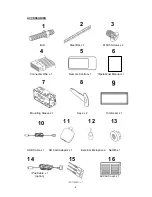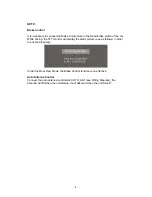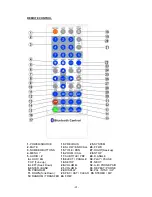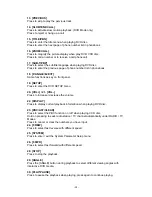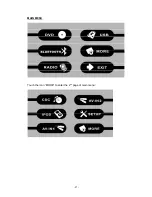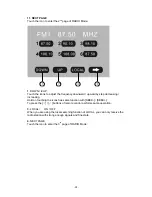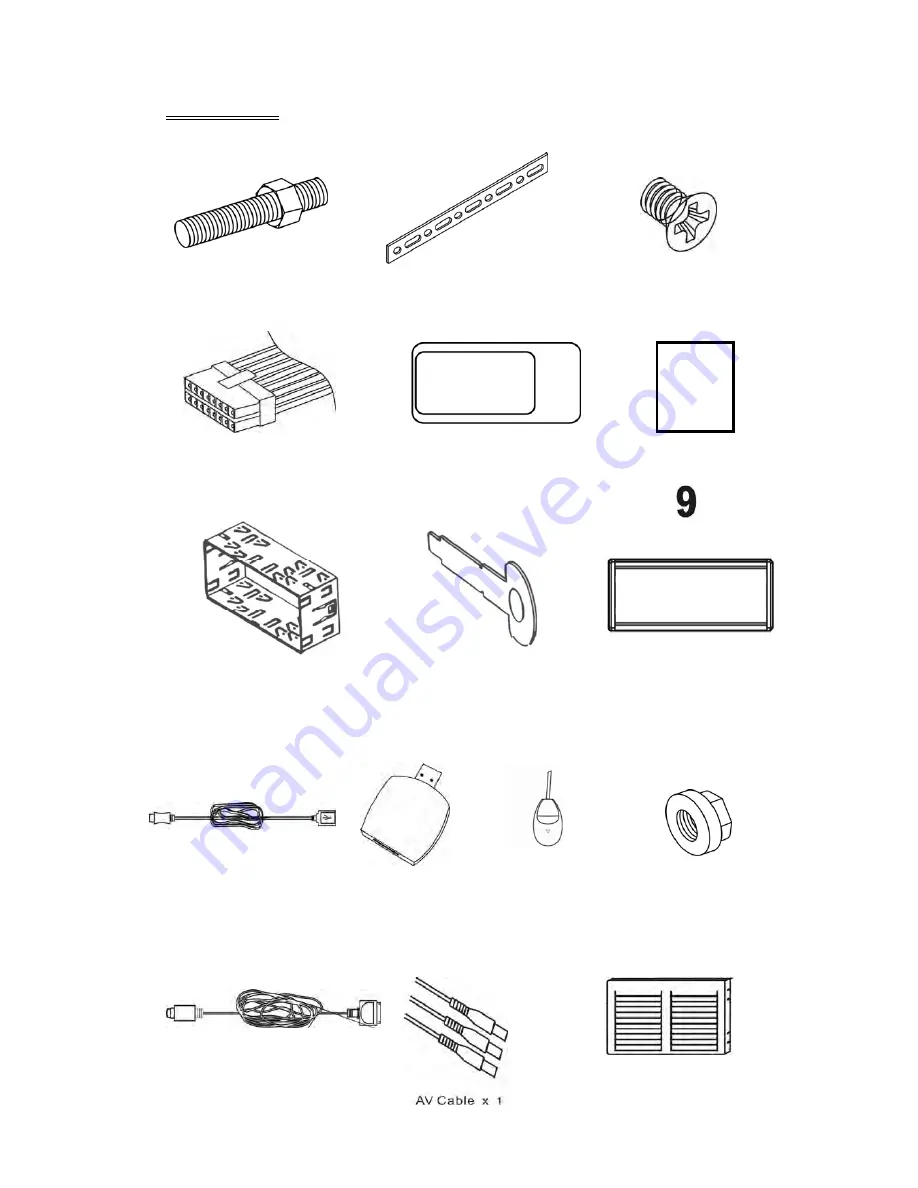
- 4 -
ACCESSORIES
Bolt
Steel Bar x 1
M5X5 Screws x 4
Connecter Wire x 1 Remote Control x 1 Operational Manual x 1
Mounting Sleeve x 1 Keys x 2 Trim Bezel x 1
11 12
USB Cable x 1 SD Card Adaptor
x 1 External Microphone Nut M5 x 1
14 15
16
iPod Cable x 1
(option) Air Van Cover x 1
1
2
3
4
5
6
7
8
13
10