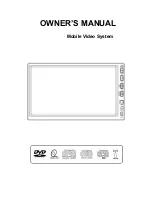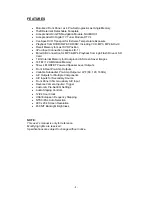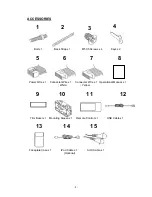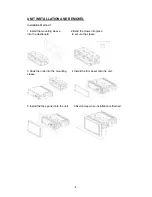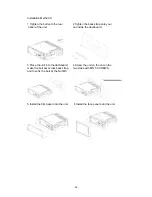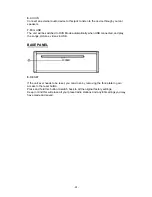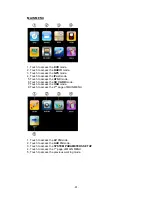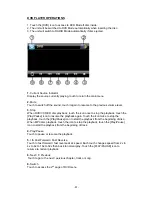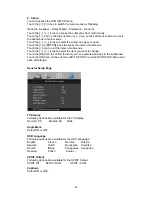- 13 -
6.
AUX IN
Connect an external audio device to this jack to listen to the device through your car
speakers.
7.
Mini USB
The unit will be switched to DVD Mode automatically when USB connected, and play
the songs, pictures, videos in USB.
BASE PANEL
8.
RESET
If the unit ever needs to be reset, you can do so by removing the face plate to gain
access to the reset button.
Press and hold this button to switch back to all the original factory settings.
Keep in mind this will erase all your preset radio stations and any EQ settings you may
have made and saved.
ٛ
Summary of Contents for PTID-7002NR
Page 1: ...OWNER S MANUAL Mobile Video System...
Page 8: ...7 Wiring Diagram...