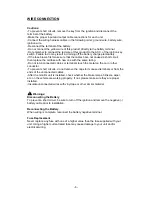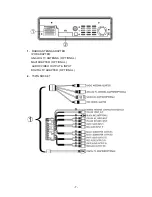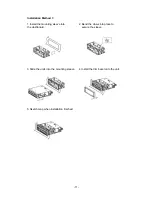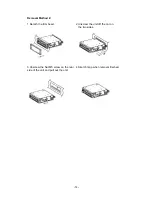Reviews:
No comments
Related manuals for PTID-8940NRBT 2

CD1200
Brand: Eclipse Pages: 101

CD1200
Brand: Eclipse Pages: 8

CS-HZ25UKE
Brand: Panasonic Pages: 24

Broadway HD-S2
Brand: PCTV Systems Pages: 2

SDDR-89-E15
Brand: SanDisk Pages: 17

mrx 1120/720
Brand: a-them Pages: 66

IVA-W520R
Brand: Alpine Pages: 84

CDR171
Brand: Jensen Pages: 28

i2 MX Series
Brand: VPC Pages: 2

ZJ-82
Brand: CallingSYS Pages: 8

TELEDATA TED-RX
Brand: ALGE-Timing Pages: 31

CE-H20111-S1
Brand: SIIG Pages: 4

WPS818C SAORVIEW
Brand: Walker Pages: 24

AirWave 360
Brand: Cobra Pages: 8

Air Wave 360
Brand: Cobra Pages: 9

Multimedia Manager PXA-H900
Brand: Alpine Pages: 19

AU-A300-HBT
Brand: CYP Pages: 21

AVH-110BT
Brand: Pioneer Pages: 96