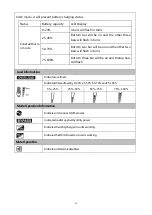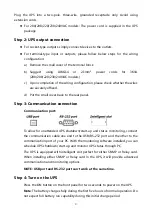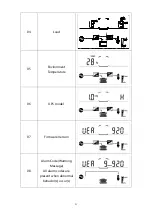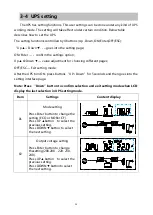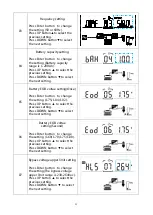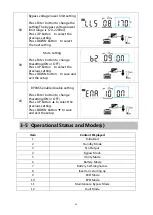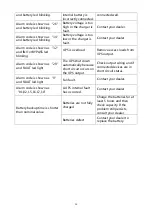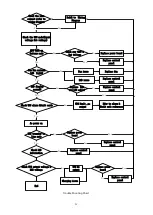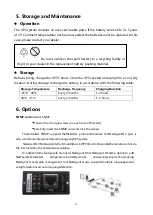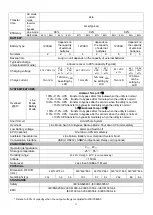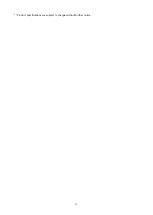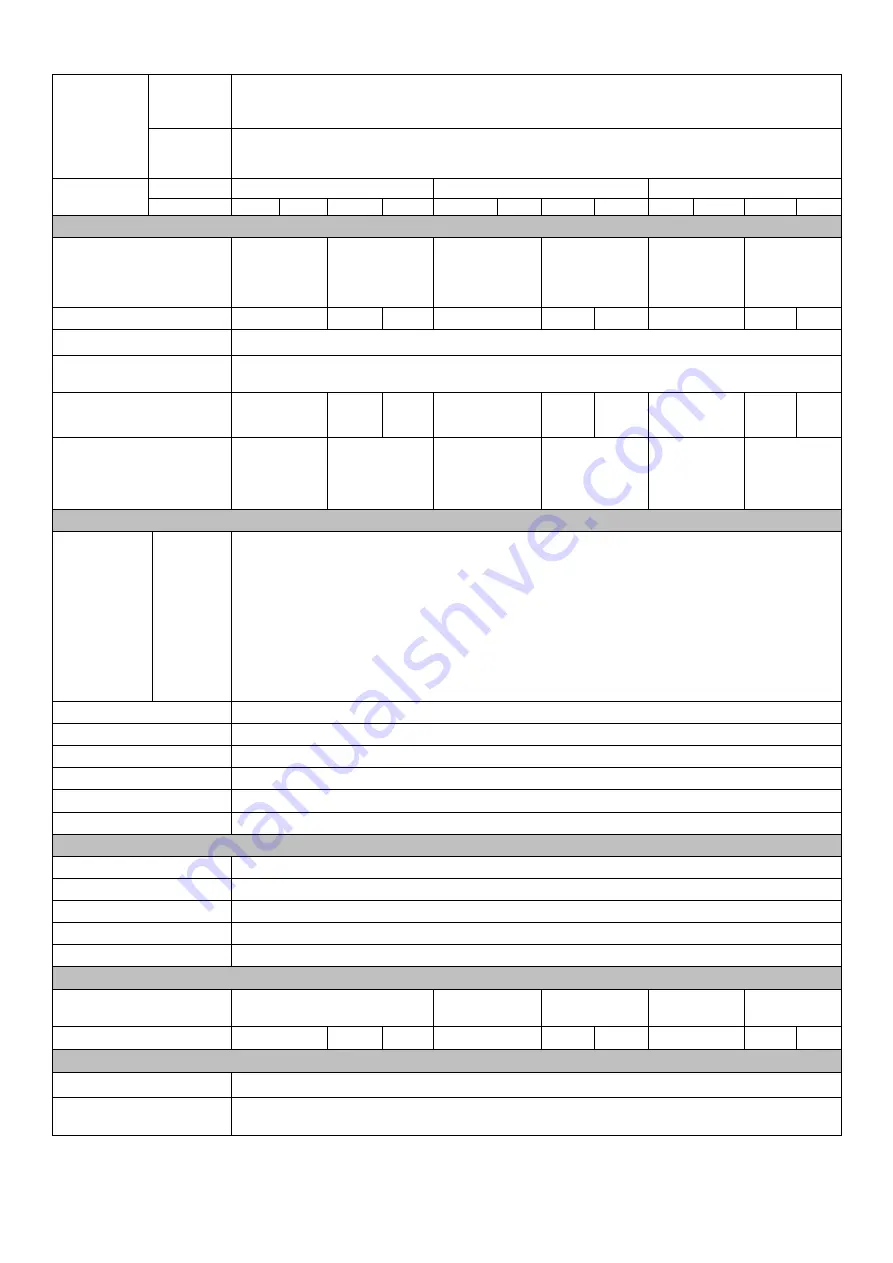
33
Transfer
time
AC mode
<->Batt.
mode
Zero
Inverter
<->
bypass
4ms(Typical)
Efficiency
Line mode
88%
92%
92%
Batt mode
85%
86%
85%
86%
87%
88%
87%
88%
89%
90%
89%
90%
BATTERY
Battery Type
12V9AH
depends on
the capacity
of external
batteries
12V9AH
depends on
the capacity
of external
batteries
12V9AH
depends on
the capacity
of external
batteries
Numbers
2
2
3
4
4
6
6
6
8
Backup time
Long run unit depends on the capacity of external batteries
Typical recharge
time(standard modle)
4 hours recover to 90% capacity (Typical)
Charging voltage
27.4 VDC ±1%
27.4
VDC
±1%
41.0
VDC
±1%
54.7 VDC ±1%
54.7
VDC
±1%
82.1
VDC
±1%
82.1 VDC
±1%
82.1
VDC
±1%
109.4
VDC
±1%
Charge current
1A or 2A
12A max,
can
be setting by
LCD
1A or 2A
12A max,
can
be setting by
LCD
1A or 2A
12A max,
can be
setting by
LCD
SYSTEM FEATURES
Overload
@35
℃
Line
Mode
Battery
Mode
Ambient Temp.<35
℃
105%~110%: UPS transfer to bypass after 10minuteswhen the utility is normal
110%~130%: UPS transfer to bypass after 1minute when the utility is normal
130%~150%: UPS transfer to bypass after 5 seconds when the utility is normal
>150%:UPS transfer to bypass immediately when the utility is normal
35
℃
<Ambient Temp.<40
℃
105%~110%: UPS transfer to bypass after 1minute when the utility is normal
110%~130%: UPS transfer to bypass after 5 seconds when the utility is normal
>130%:UPS transfer to bypass immediately when the utility is normal
Short Circuit
Hold Whole System
Overheat
Line Mode: Switch to Bypass; Backup Mode: Shut down UPS immediately
Low battery voltage
Alarm and Switch off
EPO (optional)
Shut down UPS immediately
Audible & Visual alarms
Line Failure, Battery Low, Overload, System Fault
Comunication interface
USB(or RS232), SNMPcard(optional), Relay card (optional)
ENVIRONMENTAL
Operating temperature
0
℃~
40
℃
Storage temperature
-25
℃~
55
℃
Humidity range
20-90 % RH @ 0- 40°C (non-condensing)
Altitude
< 1500m
Noise level
Less than 50dBA at 1 Meter
PHYSICAL
Dimension W×H×D
(mm)
440*325*86.5
440*460*86.5
440*435*86.5 440*600* 86.5
440*435*86.5
Net Weight (kg)
11.3
5.6
5.6
19.1
8.3
8.3
26.2
8.6
8.6
STANDARDS
Safety
IEC/EN62040-1,IEC/EN60950-1
EMC
IEC/EN62040-2,IEC61000-4-2,IEC61000-4-3,IEC61000-4-4,
IEC61000-4-5,IEC61000-4-6,IEC61000-4-8
* Derate to 80% of capacity when the output voltage is adjusted to200/208VAC