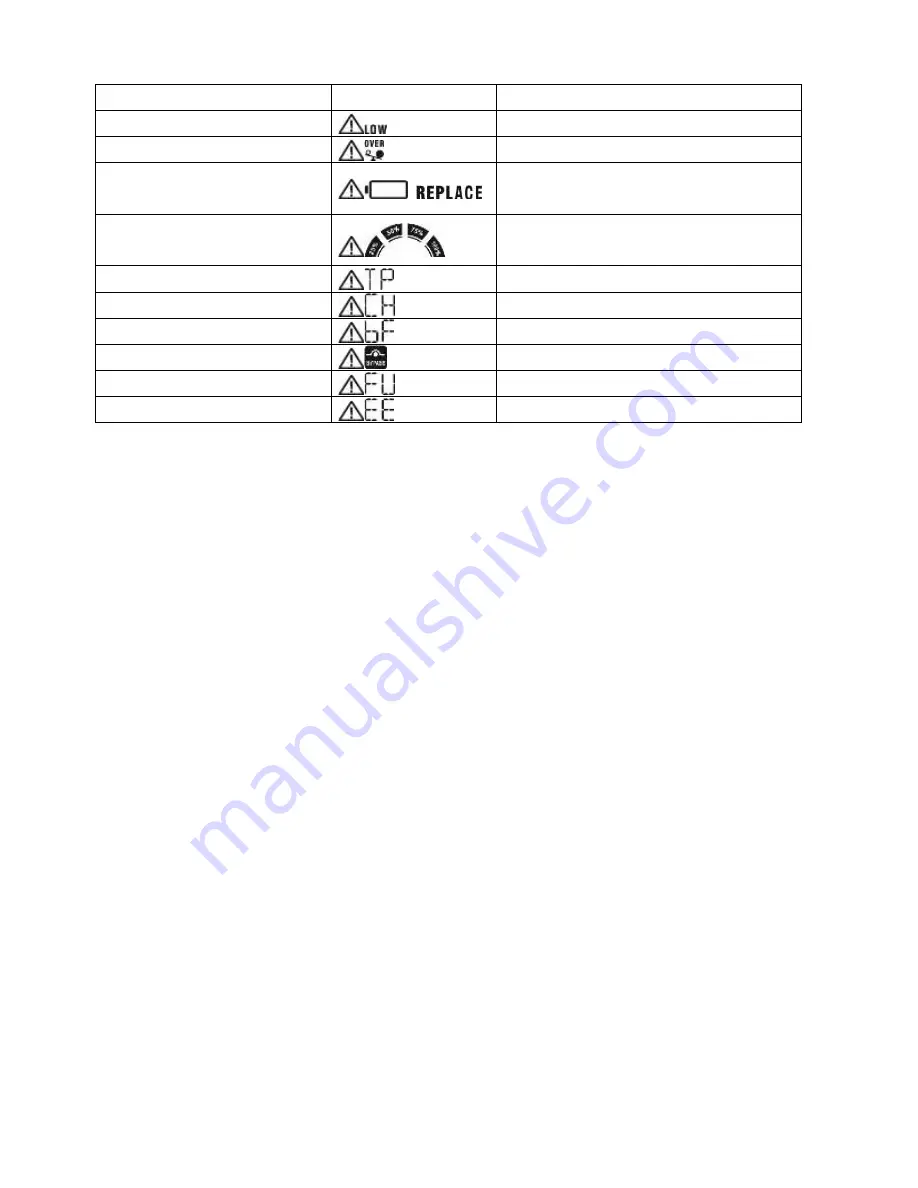
18
3-8. Warning indicator
Warning
Icon (flashing)
Alarm
Low Battery
Sounding every second
Overload
Sounding twice every second
Battery is not connected or
Battery Replace
Sounding every second
Over Charge
Sounding every second
Over temperature
Sounding every second
Charger failure
Sounding every second
Battery fault
Sounding every second
Out of bypass voltage range
Sounding every second
Bypass frequency unstable
Sounding every second
EEPROM error
Sounding every second





































