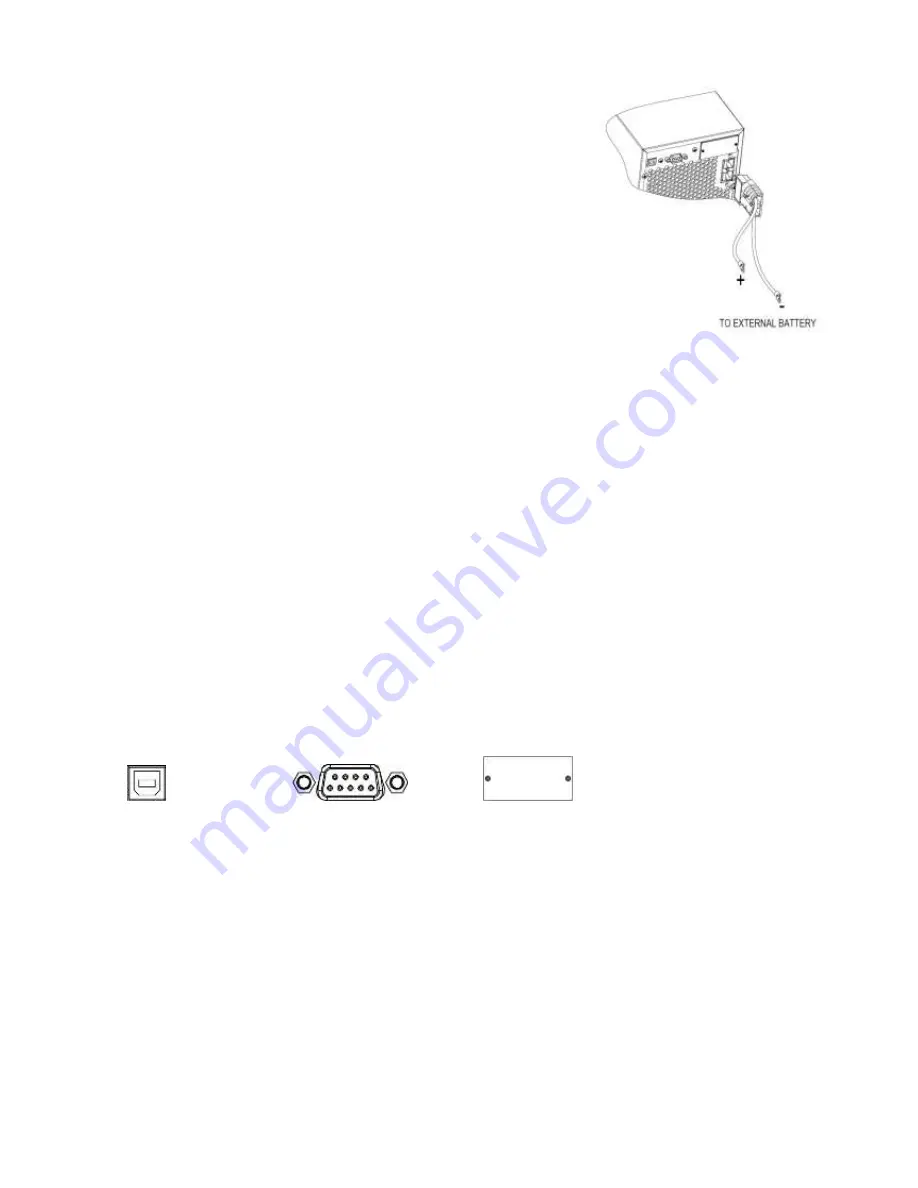
6
2-3. Setup the UPS
Step 1: External battery connection
(Only for long-run
model)
This UPS is not including batteries. Please connect external
batteries as chart.
Step 2: UPS input connection
Plug the UPS into a two-pole, three-wire, grounded receptacle
only. Avoid using extension cords.
For 200/208/220/230/240VAC models:
The power cord is
supplied in the UPS package.
For 100/110/115/120/127VAC models: The power cord is
attached to the UPS. The input plug is a NEMA 5-15P for 1K model and NEMA 5-20P for 2K
model.
Step 3: UPS output connection
For socket-type outputs, simply connect devices to the outlets.
For terminal-type input or outputs, please follow below steps for the wiring configuration:
a) Remove the small cover of the terminal block
b) Suggest using AWG14 or 2.1mm
2
power cords for 3KVA (200/208/220/230/240VAC
models). Suggest using AWG12-10 or 3.3mm
2
-5.3mm
2
power cords for 3KVA
(100/110/115/120/127VAC models). Please also install a circuit breaker (40A) between
the mains and AC input of UPS in 3KVA (100/110/115/120127VAC models) for safety
operation.
c) Upon completion of the wiring configuration, please check whether the wires are
securely affixed.
d) Put the small cover back to the rear panel.
Step 4: Communication connection
Communication port:
USB port RS-232 port Intelligent slot
To allow for unattended UPS shutdown/start-up and status monitoring, connect the
communication cable one end to the USB/RS-232 port and the other to the communication port
of your PC. With the monitoring software installed, you can schedule UPS shutdown/start-up and
monitor UPS status through PC.
The UPS is equipped with intelligent slot perfect for either SNMP or AS400 card. When installing
either SNMP or AS400 card in the UPS, it will provide advanced communication and monitoring
options.
PS. USB port and RS-232 port can’t work at the same time.
Step 5: Turn on the UPS
Press the ON/Mute button on the front panel for two seconds to power on the UPS.
Note: The battery charges fully during the first five hours of normal operation. Do not expect
full battery run capability during this initial charge period.








































