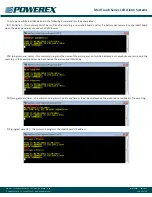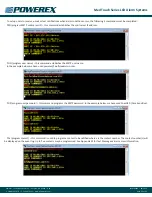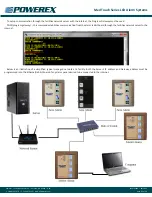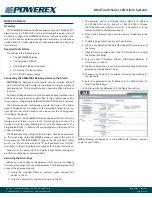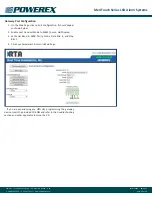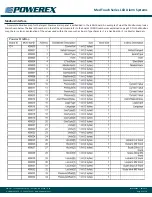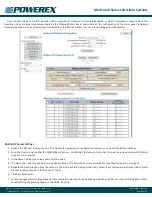Med Touch Series LCD Alarm Systems
Powerex
•
150 Production Drive
•
Harrison, OH 45030
•
USA
P 1.888.769.7979
•
F 513.367.3125
•
www.powerexinc.com
IN597400AV
•
08/2016
Page 24 of 56
Installing the Ethernet/Rabbit Boards
CAUTION:
The
Ethernet/Rabbit
boards should only be installed after
all wall construction and finishing is
completed to prevent ingress of dust
and debris. This contamination can
adversely affect their proper function.
The Ethernet/rabbit board module
(photo at right) may be ordered initially
as part of the alarm or added later as
a simple retro-fit assembly. To install
the Ethernet kit, follow the installation
instructions included with the kit. Refer
to Appendix J for proper Ethernet and
Ribbon cable connections.
Always turn the power off to the
alarm panel before making any electrical
connections or disconnections.
Integrating the Ethernet/ Rabbit boards into a network
To integrate the Ethernet/ Rabbit boards into your facilities network
and allow communication to the internet, various setting must be
checked and/or changed in the networks Router and Server. Refer to
the check list below for configuring your network.
NOTE:
Networking options only work when used with manufactured
supported software systems (currently) Windows 7 or newer.
1. Configure Router Port.
The port on the router, that the Ethernet cable from the Rabbit
board will be plugged into, must be configured for half duplex.
Most routers will auto set for this however if you experience
communication difficulties, the router port setting should be
checked.
2. Check the Local Network Settings on your Server.
The E-mail server in the rabbit board resides on port 587. Your
server gateway IP address needs to be assigned to port 587
and the IP address of each rabbit board added as a remote
server. See pages 25-27 for an example of how to do this.
NOTE:
The IP address of the Rabbit board is defaulted to
192.168.0.99 as shipped. The IP address must be unique for each
Rabbit board and may need to be changed to be compatible with
your network. The IP address in the Rabbit board can be changed
during step 3.
3. Program the Rabbit Board.
Program the Rabbit board using Real Term: Serial Capture
Program and 35-3033 Programming kit, as described on page
28-31.
4. Test E-mail Contacts.
If E-mail contacts were programmed into the Rabbit Board
they can be tested using the MCx (Test Command) while in the
Real Term Program, as described on page 32.
5. Website Access.
If multiple alarm panels are to be viewed as websites from
outside the facility, a reverse proxy server needs to be set up
in the facility with each alarm panel having a unique name
i.e. westwing.powerexinc.com etc. See page 28 for more
information.