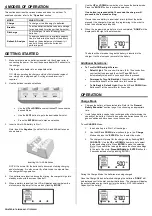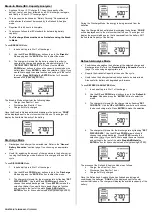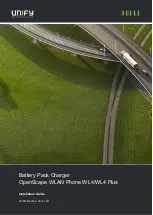PRINTED IN TAIWAN A03-3713506-001
Break-In Mode (IEC Capacity Analysis)
Applies a 16-hour 0.1C charge (0.1 times the capacity of the
battery), rest of one hour, followed by a 0.2C discharge, rest again,
and finally a 16-hour 0.1C recharge again.
This pr
ocess is also known as “Battery Forming.” Recommended
with batteries that cannot be rescued by the Refresh & Analyze
mode.
Requires 39 to 45 hours to complete.
The process follows the IEC standard for determining battery
capacity.
The Discharge Mode must be done first before using the Break-
In Mode.
To use
BREAK-IN
Mode:
1.
Insert a battery into Slot 1 of the charger.
2.
Use the
UP
and
DOWN
arrow buttons to go to the
‘
Break-In
’
Mode and
press the “
ENTER
” button to select the mode.
3.
The charger will prompt for the battery capacity in order to
calculate the charge and discharge rates automatically. The
“SET BATTERY CAPACITY
” will flash. Use the
UP
and
DOWN
arrow buttons to choose the capacity presented on the
battery label. Press
ENTER
to make the selection. (
Note
: If you
would like to apply the same function and settings to the rest of
the slots,
Press AND Hold
the
ENTER
button for 2 seconds
instead of only pressing ENTER).
The Break-In Mode will perform the following steps:
Charge then Rest for 1 hour
Discharge then Rest for 1 hour
Charge until fully charged
Once the Break-In Mode has finished breaking in
the batteries, “
DONE
”
will be displayed next to the slot number that is done. The charger will
display the Available Capacity of the battery.
Discharge Mode
Discharges the battery at the selected rate.
Refer to the “
General
Battery Education
” section
(page 1)
on choosing an appropriate
rate.
Useful for analyzing the amount of charge stored in the battery prior
to using the Discharge mode. Battery not recharged at the end of the
cycle.
To use
DISCHARGE
Mode:
1.
Insert a battery into Slot 1 of the charger.
2.
Use the
UP
and
DOWN
arrow buttons to go to the ‘
Discharge
’
Mode and press the “
ENTER
” button to select the mode.
3.
The charger will prompt for the discharge rate by flashing
“SET
DISCHG RATE
.” Use the
UP
and
DOWN
arrow buttons to
choose the desired discharge rate. Press
ENTER
to make the
selection. (
Note
: If you would like to apply the same function
and settings to the rest of the slots,
Press AND Hold
the
ENTER
button for 2 seconds instead of only pressing ENTER).
During the Discharge Mode, the energy is being removed from the
batteries.
Once the Charge Mode has finished dis
charging the batteries, “
DONE
”
will be displayed next to the slot number that is done. The charger will
display the accumulated energy that is removed from the battery, NOT
the Available Capacity of the battery.
Refresh & Analyze Mode
Conditions and analyzes the batteries at the selected charge and
discharge rates. Refer
to the “
General Battery Education
” section
(page 1)
on choosing an appropriate rate.
Reports the Available Capacity at the end of the cycle.
Useful when the battery actual capacity needs to be determined.
Also useful for battery with degraded performance.
To use
REFRESH & ANALYZE
Mode:
1.
Insert a battery into Slot 1 of the charger.
2.
Use the
UP
and
DOWN
arrow buttons to go to the ‘
Refresh &
Analyze
’ Mode and press the “
ENTER
” button to select the
mode.
3.
The charger will prompt for the charge rate by flashi
ng “
SET
CHG RATE
.” Use the
UP
and
DOWN
arrow buttons to choose
the desired charge rate. Press
ENTER
to make the selection.
4.
The charger will prompt for the discharge rate by flashing
“SET
DISCHG RATE
.” Use the
UP
and
DOWN
arrow buttons to
choose the desired discharge. Press
ENTER
to make the
selection. (
Note
: If you would like to apply the same function
and settings to the rest of the slots,
Press AND Hold
the
ENTER
button for 2 seconds instead of only pressing ENTER).
The process of the Refresh & Analyze Mode is as follows:
Charge, then Rest for 1 hour
Discharge, then Rest for 1 hour
Charge until fully charged
Once the Refresh and Analyze Mode has finished analyzing and
conditioning
the batteries, “
DONE
” will be displayed next to the slot
number that is done. The charger will display the available capacity of the
battery.