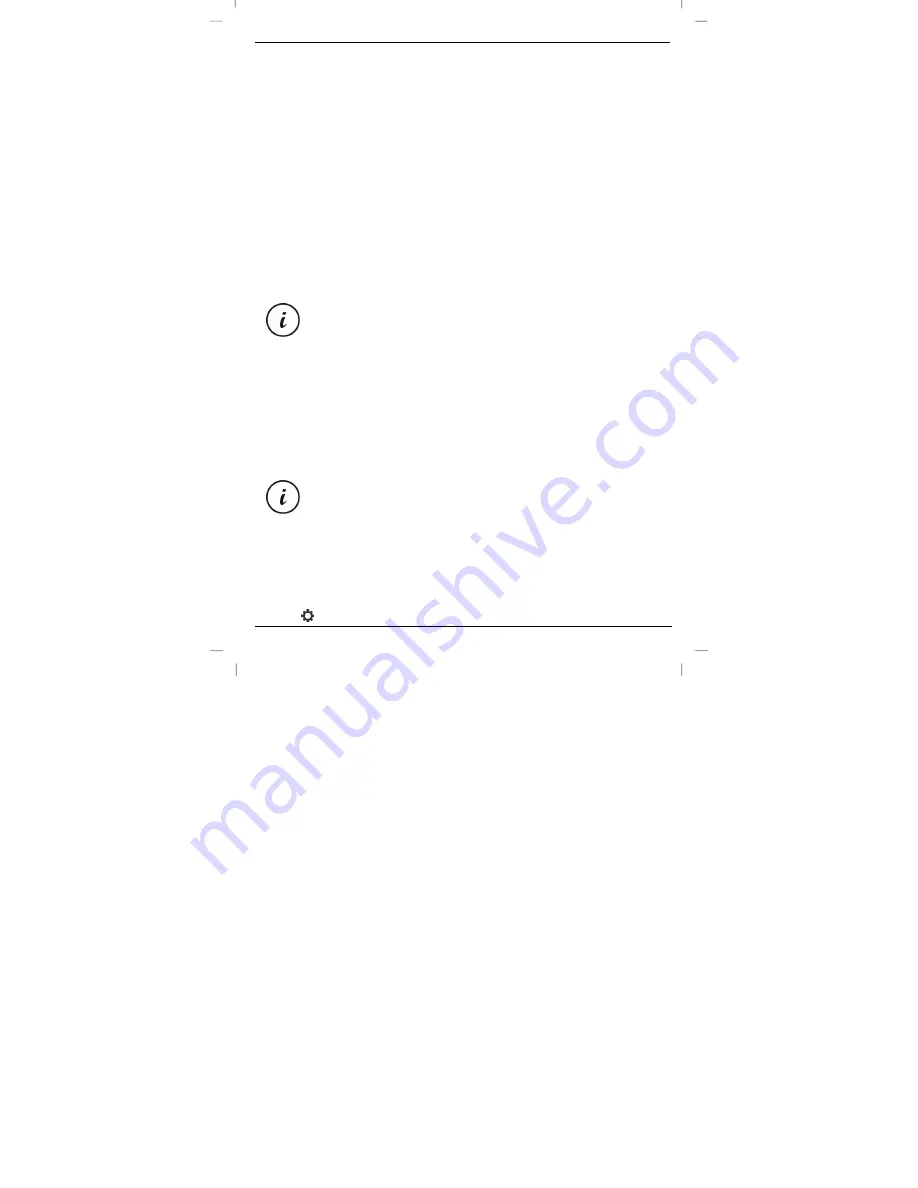
Powerfix PEKW 8 A1
English - 13
7.1 Installing the app
The “Powerfix PEKW 8 A1” app enables you to control the endoscopic camera simply
and conveniently from your smartphone. You can not only view the camera image live on
your smartphone, you can also rotate the image, take snapshots, record videos, view the
list of snapshots and videos, etc. You can download the “Powerfix PEKW 8 A1” app from
the Apple
®
App Store and from the Google
®
Play Store. Search for “Powerfix PEKW 8
A1” in the relevant store.
7.2 Pairing the app with the endoscopic camera
The endoscopic camera transfers the image to your smartphone via WiFi. This means you
need to activate WiFi on your smartphone in order to display the images from the
endoscopic camera. If necessary, check the operating instructions for your smartphone for
how to activate the WiFi.
Once you have installed the app on your smartphone, proceed as follows to connect the
endoscopic camera to your smartphone.
You only need to pair the devices once. Your smartphone “remembers” the
endoscopic camera and automatically connects to it when WiFi is enabled
on the smartphone, and the endoscopic camera is switched on and you
start the “Powerfix PEKW 8 A1” app.
1. Switch the endoscopic camera on. To do this, press and hold the on/off button (3) for
about 5 seconds. The status indicator (4) then lights up green.
2. Activate the WiFi function on your smartphone (see operating instructions for your
smartphone).
3. The smartphone should display a list of available WiFi networks. Search for the
network “PEKW 8 A1” and connect to it. You are then prompted to enter the network
password.
The procedure for establishing the network connection and entering the
password depends on the smartphone or operating system, but is largely
self-explanatory.
4. Enter the network password 88888888 (eight times 8). The smartphone then
connects to the endoscopic camera.
5. Close the WiFi configuration window on your smartphone.
6. Start the “Powerfix PEKW 8 A1” app. The live image from the endoscopic camera
appears on the smartphone display. If this does not happen, tap the configuration
icon
in the bottom right of the app. In the window that pops up, check that the
















































