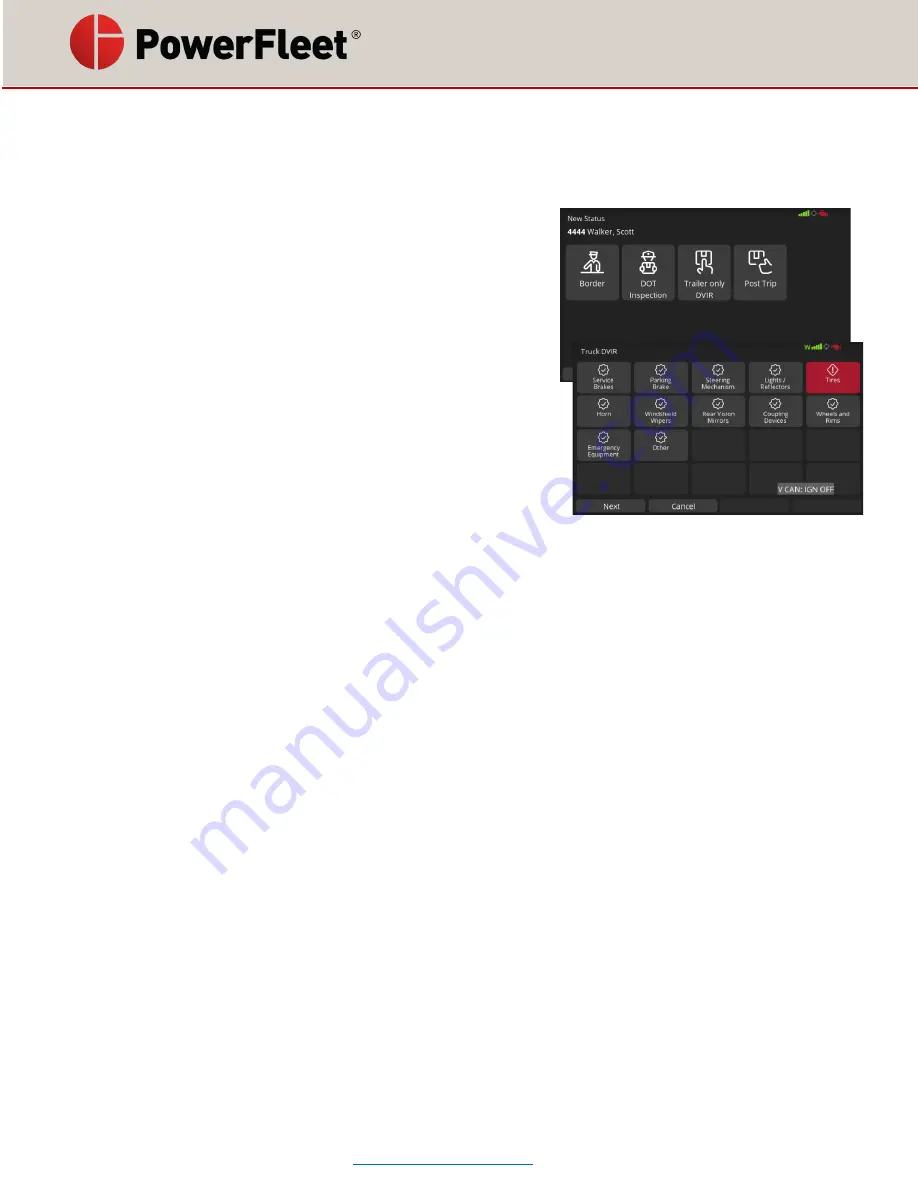
085-00001121 rev 01
Page 11 of 24
User Interactions
Complete Driver Vehicle Inspection Report (DVIR)
Drivers are required to complete vehicle inspections after every vehicle use. To complete a vehicle a vehicle
inspection you need to be logged into the LV9000, then:
1.
Change the driver status to
On Duty Not Driving
2.
Start a new trip as
Other
→
Post Trip
3.
The DVIR will be displayed
4.
Complete the vehicle inspection prior to entering details in
the LV9000
5.
If any items in the inspection require feedback (if there are
no issue, skip this step), and for each one:
a.
Touch
Add
b.
Type a comment for the reviewer of the DVIR
c.
Touch criticality of the feedback (
Yes
= critical,
No
=
not critical)
6.
Once all inspection input has been added, touch
Next
7.
You will be asked of a trailer is included, touch
Yes
or
No
8.
If you have a trailer
a.
Enter the trailer number
b.
Touch
Next
c.
Complete the trailer DVIR in the same manner you completed the truck DVIR
9.
Touch
Send
Note: You can also complete a
DVIR by going to messages and selecting ‘DVIR…’
from the list. Some
companies may also require drivers to complete vehicle inspections prior to vehicle use. Pre-trip inspections
may be auto prompted or the driver needs to access it
via ‘Pre
-
Trip’ status.
Confirm Previous Driver Vehicle Inspection Report (DVIR)
Each dr
iver is required to confirm review of the previous driver’s vehicle inspection report prior to using a
vehicle. After logging into the LV9000, you will either be immediately prompted to confirm the DVIR, or you
will need to:
1.
Change status to
On Duty, Not Driving
2.
Start a new trip as
Other
→
Pre Trip
3.
A request DVIR screen is displayed, touch
Send
4.
The last post-trip DVIR will be displayed, review it and touch
OK
5.
Confirm you understand the DVIR by touching
Send
Note: You can also r
eview the last DVIR by going to messages and selecting ‘Request DVIR’
from the list.












































