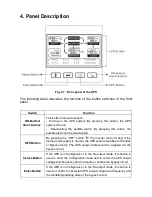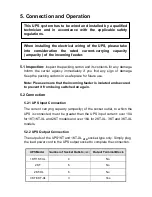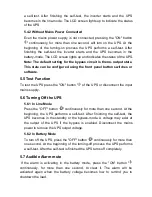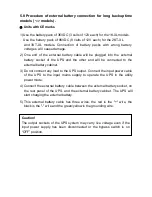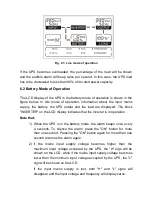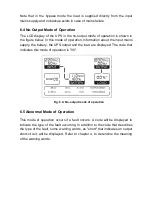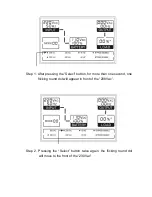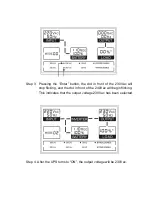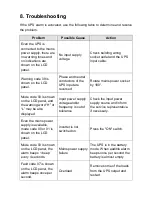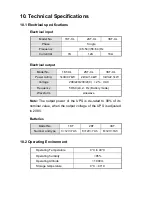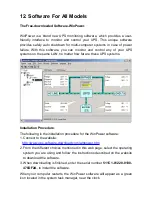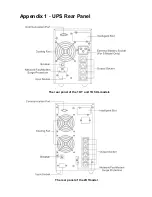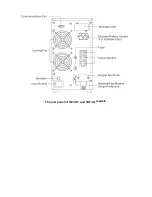7. Setting The UPS Parameters
The front panel button switches are used to set the UPS output voltage and
frequency and to disable or enable the bypass circuit. The UPS output
voltage can be set to 208VAC, 220VAC, 230VAC or 240VAC. The UPS
output frequency can be set to 50Hz. or 60Hz. The UPS bypass circuit can
be set to enable or disable state.
Note that these parameters can be set only when the UPS is in the bypass or
in the no-output mode.
While the UPS is in the bypass or in the no-output mode, if the "Select" button
is pressed for more than one second, a flickering black round dot will be
shown in front of the "208V" on the LCD. If the "Select" button is again
pressed continuously, the flickering dot will move to the front of the "220V",
"230V", "240V", "50Hz", "60Hz", "Bypass Disable" and "Bypass Enable"
cyclically.
To select any of these possible choices, press the "Enter" button for more
than one second.
The output voltage and frequency of the UPS will be changed to the selected
value after the UPS is turned on, by pressing the "ON" button.
If the "Bypass Enable" was selected, The UPS will turn to bypass mode, in
several seconds. While if "Bypass Disable" was selected, the UPS will turn to
"No Output" mode.
The following figures show the steps required to change the UPS output
voltage from 220V to 230V.