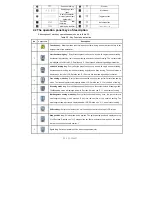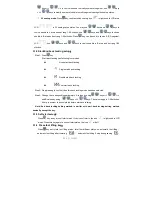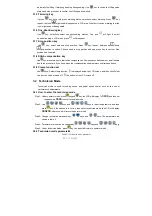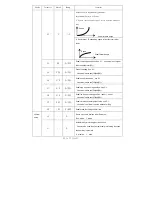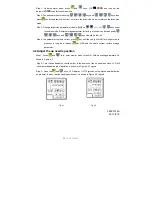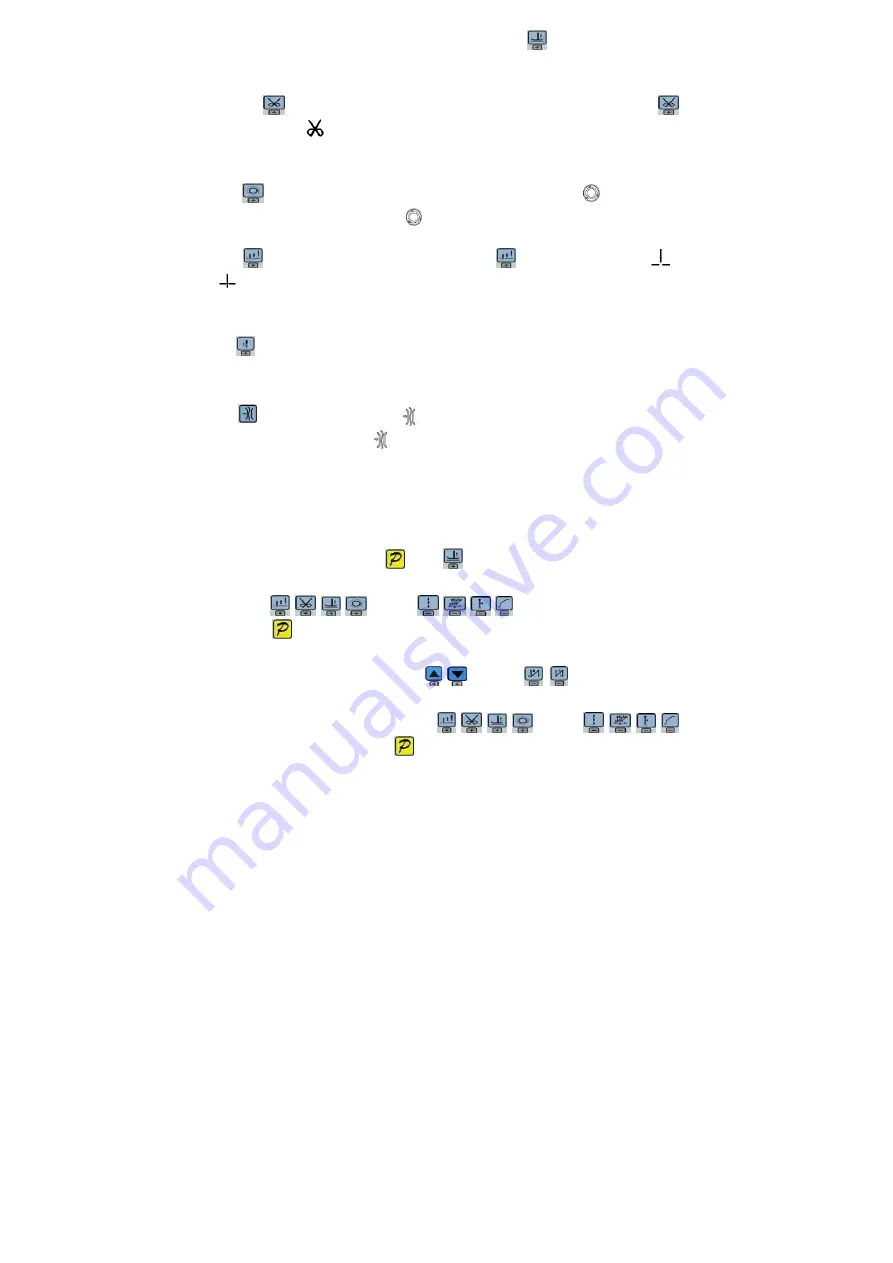
第 7 页 共 16 页
automatic foot lifting if trimming and stop during sewing. Use
key to choice foot lifting setup
status and stop press key to confirm. Foot lifting had compiled.
3.1.5 Trimming key
If press
key entry into press trimming status, select/non-select trimming. Press
key
repeat, the icon
is lightened/ disappeared in LCD area. Whether it choice trimming that the
icon is lightened or disappeared.
3.1.6 One-Shot-Sewing key
Use
key: select/non-select one-shot-sewing statues. The icon
will light if select
one-shot-sewing in LCD areas, press
will disappear.
3.1.7 Stop position key
Use
key: select up/down stop position. Press
key repeat, between up
/down
stop position to switch. Choose need to stop position and stop press key to confirm. Stop
position had compiled.
3.1.8 Stitch compensation key
Use
key: press this key to start stitch compensation. Compensation half needle or a half needle
due to the press time. If you keep press that compensation needle always until release button.
3.1.9 Clamp function set
Use keys: Select clamp function
is displayed below the LCD screen, and then click Folder
line function can be turned off,
the bottom of the LCD screen off.
3.2 Technician Mode
Technician mode is used for sewing speed and pedal speed control such as the use of
performance adjustments.
3.2.1 How to enter the technician mode
Step 1: Under operator mode, press
key and
key, the LCD will display
PD
0000
, and then set
the password
0000
to enter technician mode.
Step 2: Use
keys and
keys to input the password, and then
press
key. If the password is correct then enter technician mode, the LCD will display
00 0200
,
otherwise, it will return to operator mode.
Step 3: Change technician parameters by
keys and
keys. The parameters are
shown in table 2.
Step 4: Parameters values can be changed by
keys and
keys
Step 5: Under technician mode, press
key, the panel will return to operator mode.
3.2.2 Technician mode parameter
:
Table3-1:Technician mode parameter