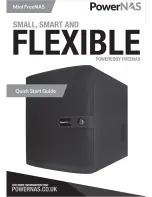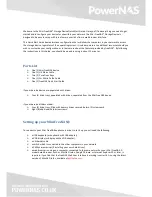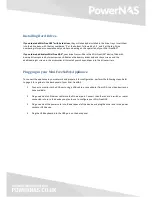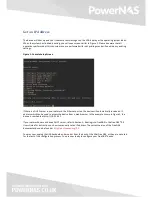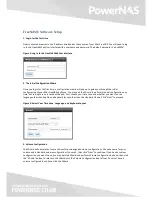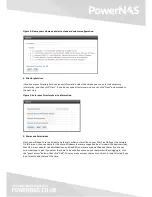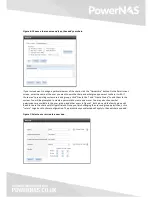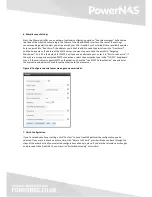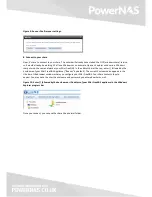Welcome to the Mini FreeNAS® Storage Device Quick Start Guide. Here you’ll find everything you need to get
started and to configure your device for use within your network. The Mini FreeNAS® Storage Device is
designed to be easy to setup with just a few mouse clicks from a web browser interface.
This Quick Start Guide demonstrates a configuration that will allow the computers in your network to access
the storage device, regardless of their operating system. It includes pointers to additional resources should you
wish to customize your configuration or to learn more about the features provided by FreeNAS®. By following
the instructions in this Guide, you should be up and running in about 15 minutes.
Parts List
One (1) Mini FreeNAS device
One (1) UK Mains Cable
Two (2) Case Door Keys
One (1) 1m White Cat5e Cable
One (1) FreeNAS Quick Start Guide
If you ordered a device pre-populated with drives:
Four (4) drive trays, populated with drives, separated from the Mini FreeNAS device.
If you ordered a diskless model:
Four (4) drive trays, filled with dummy drives secured by two (2) screws each.
Eight (8) additional hard drive screws.
Setting up your Mini FreeNAS®
To connect to your Mini FreeNAS appliance in order to set it up you will need the following:
a USB keyboard (or keyboard with USB adapter)
a VGA display (or display with a VGA adapter)
an Ethernet cable
a switch which is connected to the other computers in your network
a Phillips screwdriver (if installing your own hard drives)
a web browser running on a computer connected to the same network as your Mini FreeNAS. A
modern web browser, such as Mozilla Firefox, Google Chrome, or Internet Explorer 10 or later, is
required. If you find that the FreeNAS Web User Interface is working incorrectly, try using the latest
version of Mozilla Firefox, available at
getfirefox.com
.
Summary of Contents for MIni FreeNAS
Page 1: ......