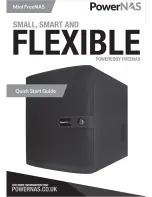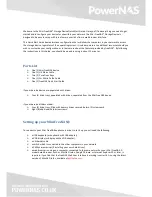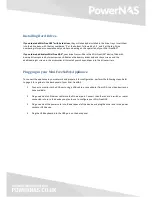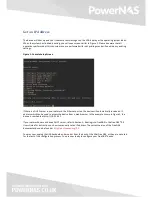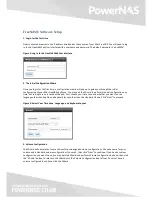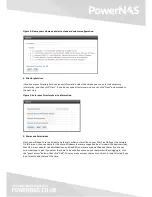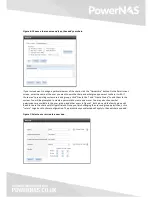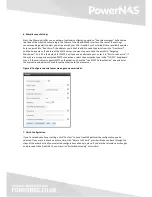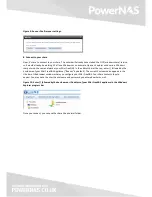FreeNAS® Software Setup
1. Log in for the first time
Direct your web browser to the IP address displayed at the console of your Mini FreeNAS. You will need to log
in to the FreeNAS Web User Interface with a username and password. The default password is “abcd1234”.
Figure 2: Log In to the FreeNAS Web User Interface.
2. The Initial Configuration Wizard
Once you log in for the first time, a configuration wizard will pop up to guide you through the initial
configuration of your Mini FreeNAS appliance. You may quit the Wizard to perform manual configuration any
time, but settings are only saved at the end. First, choose your time zone and whether you want to use a
language other than English and keyboard layout other than the standard US one. Click “Next” to proceed.
Figure 3: Select Your Time Zone, Language, and Keyboard Layout.
3. Volume Configuration
The Wizard will next present some choices for pre-designed volume configurations. Choose a name for your
volume and a standard volume configuration if you wish, then click “Next” to continue. If you have a custom
configuration you want to use, you may quit the Wizard and perform Volume configuration by hand, then click
the “Wizard” button to return to the Wizard with the Volume Configuration step left out. You must have a
volume configured to continue with the Wizard.
Summary of Contents for MIni FreeNAS
Page 1: ......