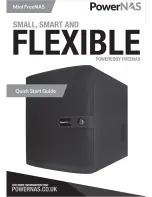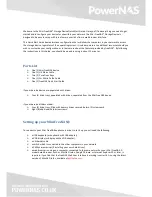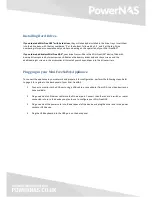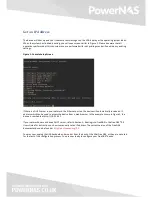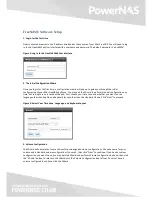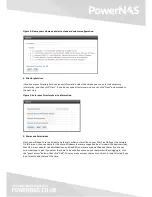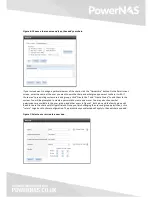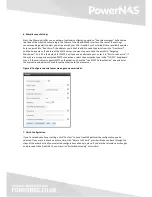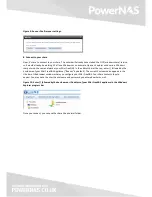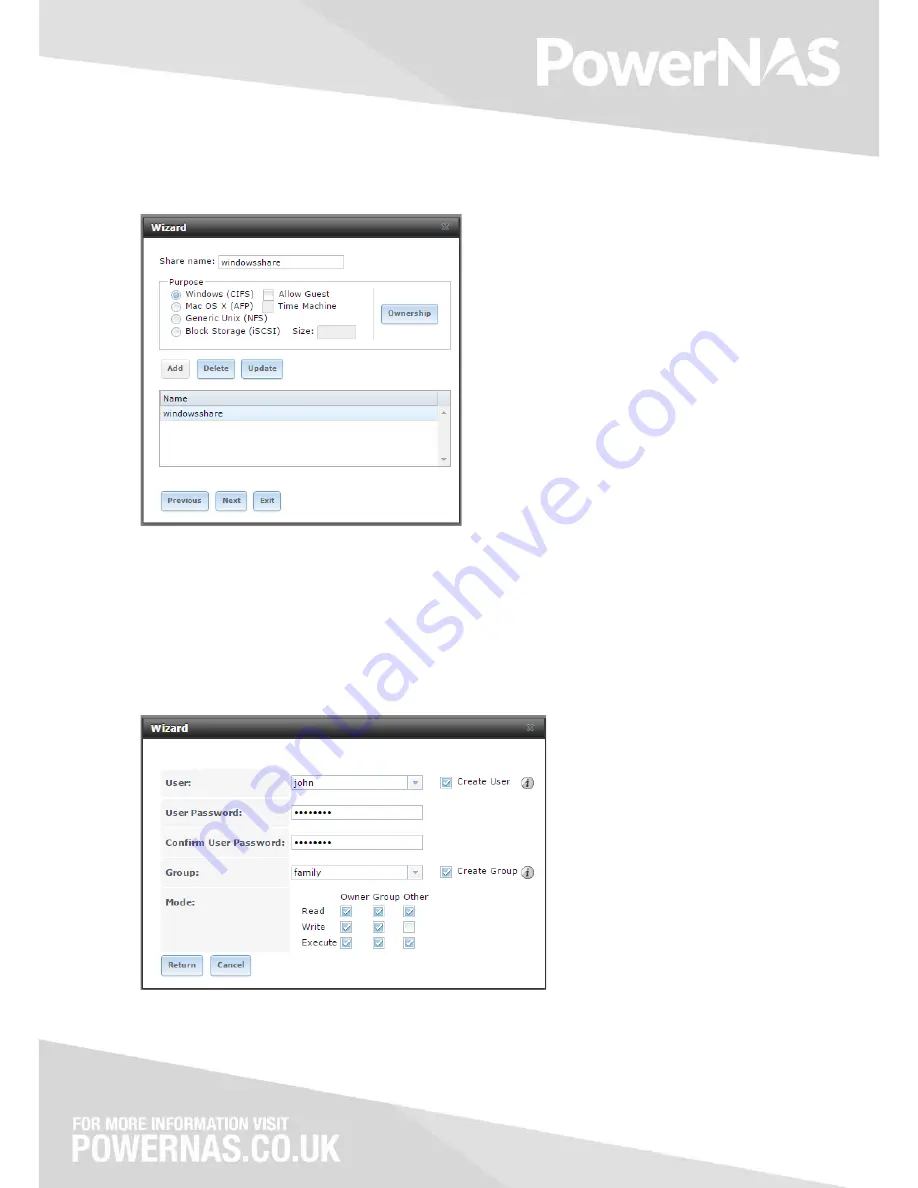
Figure 6: Choose a share name and type, then add your share.
If you instead want to assign a particular owner of the share, click the “Ownership” button. On the Permissions
screen, enter the name of the user you want to own the share and what group you want to share it with. If
those aren’t pre-existing system users and groups, click “Create User” and “Create Group” to add them to the
system. You will be prompted to create a password to create a new user. You may also choose what
permissions are available to the user, group, and other users. In figure 7, both john and the family group will
be able to use the share with full permissions. Once you finish changing the user and group permissions, click
“return” to go back to share configuration. The permissions you selected will apply to the next share you add.
Figure 7: Select a user or create a new one.
Summary of Contents for MIni FreeNAS
Page 1: ......