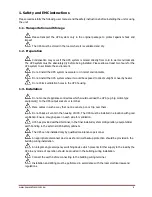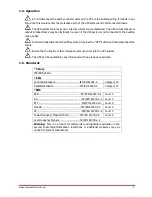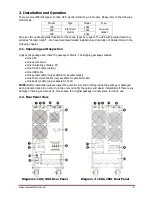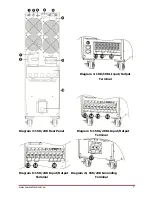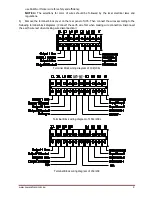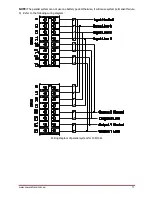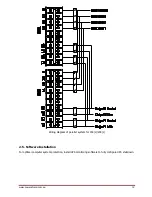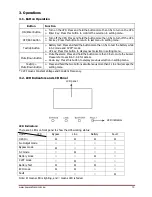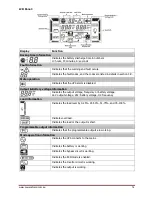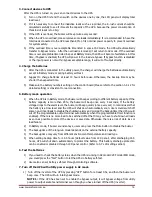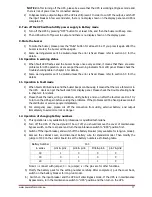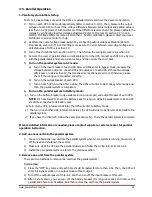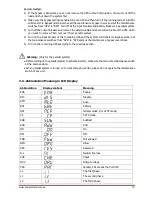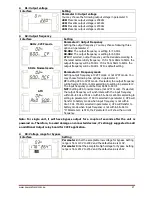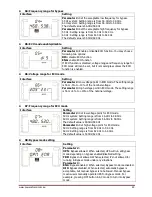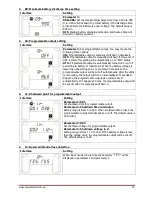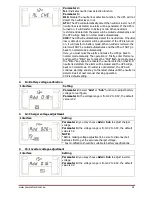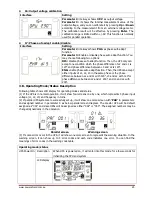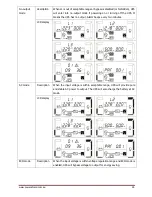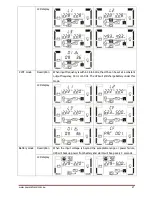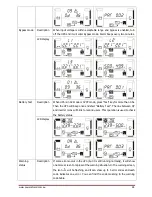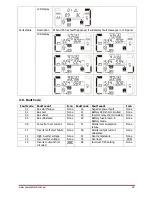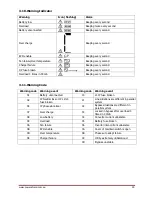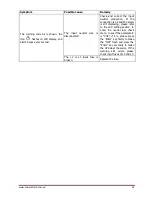www.powershield.com.au
18
3-5. Parallel Operation
1. Parallel system initial startup
First of all, please make sure all of the UPSs are parallel models and have the same configuration.
1) Turn on each UPS to AC mode respectively (Refer to section 3-4(1)). Then, measure the output
voltage of each UPS to check if the voltage difference between actual output and setting value is
less than 1.5V (typical 1V) with multimeter. If the difference is more than 1.5V, please calibrate the
voltage by configuring inverter voltage adjustment (Refer to Program 15, section 3-7) in LCD
setting. If voltage difference remains more than 1.5V after calibration, please contact your local
distributor or service center for help.
2) Calibrate the output voltage measurement by configuring output voltage calibration (Refer to
Program 16, section 3-7) in LCD setting to make sure the error between real output voltage and
detected value of UPS is less than 1V.
3) Turn off each UPS (Refer to section 3-4(7.)). Then, follow the wiring procedure in section 2-4.
4) Remove the cover of parallel share current cable port on the UPS, connect each UPS one by one
with the parallel cable and share current cable, and then screw the cover back.
5)
Turn on the parallel system in AC mode:
a)
Turn on the input breaker of each UPS. After all UPSs enter to bypass mode, measure the
voltage between output L1 of each UPS and output L2 of each UPS. If these two voltage
differences are all less than 1V, that means all connections are correct. Otherwise, please
check if the wirings are connected correctly.
b)
Turn on the output breaker of each UPS.
c)
Turn on each UPS in turns. After a while, the UPSs will enter to AC mode synchronously and
then, the parallel system is completed.
6)
Turn on the parallel system in Battery mode:
a)
Turn on the battery breaker (only available in long-run model) and output breaker of each UPS.
NOTE:
It’s not allowed to share one battery pack for long-run UPSs in parallel system. Each UPS
should be connected to its battery pack.
b)
Turn on any UPS. A few seconds later, the UPS will enter to battery mode.
c)
Then, turn on another UPS. A few seconds later, the UPS will enter to battery mode and add to the
parallel system.
d)
If you have the third UPS, follow the same procedure of c). Then, the parallel system is complete.
If more detailed information is needed, please contact supplier or service center for parallel
operation instruction.
2. Add one new unit into the parallel system
1) You can not add one new unit into the parallel system when whole system is running. You must cut
off the load and shutdown the system.
2) Make sure all of the UPS are the parallel models, and follow the wiring refer to section 2-4.
3) Install the new parallel system refers to the previous section.
3. Remove one unit from the parallel system
There are two methods to remove one unit from the parallel system:
First method:
1)
Press the “OFF” key twice and each time should be lasted for more than 0.5s. Then, the UPS will
enter into bypass mode or no output mode without output.
2)
Turn off the output breaker of this unit, and then turn off the input breaker of this unit.
3)
After it shuts down, you can turn off the battery breaker (for long-run model) and remove the
parallel and share current cables. And then remove the unit from the parallel system.