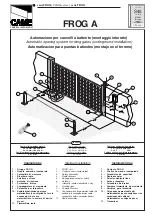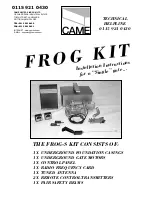INSTRUCTIONS PL600H/PL1000H
21
For exmple: How to set the function “F1-0”; the steps are following:
(1) Press the “SET” button for 3seconds then releases it, and the
system enters the first option. The LED will display “F1” (*) as the
right hand-side picture.
(*) If you would like to enter “F2” function or others as the first option,
please press the “UP” button to adjust F2~F8 until you get “F2”.
1.
4.2.2 Operations for Function Settings
5) Testing
Step Operations
LED Display after the Step
(2) After completing the operation (1), then press the “SET” button
again, you will enter the second option as the right hand-side picture.
And you will see the third number for the second option.
(3) Continually press the “Down” button until you search the function
“0” (**) of F1 as the right hand-side picture. “F1-0” is set completely.
(**) If you would like to set one of functions “0 ~ 8” as the second
option, please press the “UP” or “Down” button to adjust it.
(4) If you would continue setting up the next functions, please press
“SET” to return the first option, like F1 or F2 or F3…or F8.
For example, after complete “F1-0” setting. You would continue
setting “F2-5”, please press “SET” to return the formal option. The
LED display shows the first two numbers as as the first option as the
right hand-side picture, “F1”. And then follow the operation (*) and (2)
~ (3) until you get “F2-5” as the right hand-side picture. “F2-5” is set
completely.
After setting all functions you need, then wait for 10seconds, the LED
will display “RUN”. And you can use transmitter to operate the gate.
2.
3.
Make sure the notices included in chapter 1 “WARNINGS” have been carefully observed.
●
Release the gearmotor with the proper release key.
●
Make sure the gate can be moved manually during opening and closing phases with a force of max. 390N
(40 kg approx.)
●
Lock the gearmotor.
●
Using the Key selector switch, push button device or the radio transmitter, test the opening, closing and stopping
of the gate and make sure that the gate is in the intended direction.
●
Check the devices one by one (photocells, flashing light, key selector, etc.) and confirm the control unit recognizes
each device.
●
Measure the impact force according to EN 12445 standard. If “motor force” control is used to support the system
for the reduction of the impact force, try to find the adjustment which offers the best results.
Summary of Contents for PL1000H
Page 1: ...FOR RESIDENTIAL USER MANUAL SLIDING GATE OPENERS PL600H PL1000H 24V DC MOTOR ...
Page 2: ......
Page 27: ......