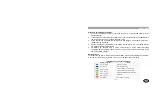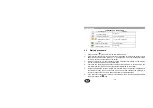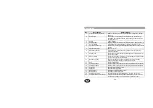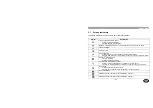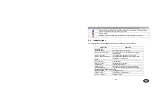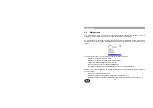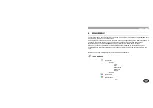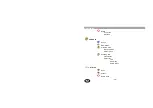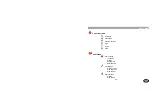User Guide
- 17 -
en
Procedure for charging the battery
:
1. Connect the personal charger or place the terminal (or the detached battery) in the
desktop charger.
2.
If the charger is connected with the terminal off, some seconds could be needed before
the HTT-500 is turned on, to ensure the battery is Ok.
3.
When the process is finished and the battery is fully charged, a message will inform us:
"Battery charge completed".
4.
Another message will indicate when the battery charge level is low. You should wait for
the message before charging again.
5. Periodically, for example once a month, it's advisable to let the battery discharge
completely before charging it again. This way you get a more accurate indication of the
state of the battery charge.
Indicative icons:
The battery charge level is always shown on the display, both when the terminal is off (symbol
in the centre of the screen), and when it is on (icon in the upper line of symbols).
Indications on the desktop charger
Desktop charger LED
Function
Blue, continuous
Standby. No battery.
Blue, flashing
Wait, detecting battery.
Orange, flashing
Charging battery. Low charge state.
Green, flashing
Charging battery. High charge state.
Green, continuous
Charge completed. Remove the battery.
Red, continuous
Battery fail.
Red, flashing
Temperature out of range.
Summary of Contents for HTT-500
Page 2: ...User Guide 2 en ...
Page 4: ...User Guide 4 en ...
Page 19: ...User Guide 19 en 5 BASIC USE OF THE TERMINAL ...
Page 52: ...User Guide 52 en ...